Current changes & information
↵
- Open Teams.
- Click on your profile picture at the top right > Info > Version.
- If you do not see “Info” there, you have already installed the new Teams version.
You should then find the version under Settings => Teams information in the form 25093.2105.3614.8220. - If the version number has the following form: 1.6.00.xxxx, then you are using Teams Classic.
Researched for you:
-
The OneNote migration guide provides detailed steps to migrate users from OneNote for Windows 10 to OneNote on Windows. It also provides tips on troubleshooting and ensuring data integrity.
-
See the page Switching to OneNote on Windows for information on the new features and how to successfully transfer your notes.
-
For educational institutions, there is a special manual migration guide for MS 365 Education administrators that is prepared to the needs of schools and universities.
(by copilot.microsoft.com)
As we continue to enhance OneNote with a unified and modern experience, we want to remind you that OneNote for Windows 10 will reach end of support on October 14, 2025. To avoid disruptions, we strongly urge your organization to fully transition to OneNote on Windows (OneNote M365) and uninstall the legacy application as soon as possible. Migrating ensures continued access to the latest features, security updates, and a modernized experience.
When this will happen:
OneNote for Windows 10 will reach end of support on October 14, 2025.
How this affects your organization:
- Enhanced Security & Compliance: OneNote for Windows 10 does not support Microsoft Information Protection (MIP) sensitivity labeling, which is essential for securing sensitive data. Users relying on outdated versions will lose access to labeled content.
- New Features & AI-Powered Copilot: OneNote on Windows (OneNote M365) is the future of OneNote, with continuous investment in AI-powered features like Copilot to enhance productivity.
- Improved Performance & Support: The legacy version no longer receives updates or bug fixes, leading to potential performance issues and reduced functionality.
- Faster Sync & Collaboration: Starting June 2025, users of OneNote for Windows 10 will experience slower sync performance, impacting real-time collaboration and multi-device access.
- Uninterrupted OneNote Experience: Beginning July 2025, users of OneNote for Windows 10 will see in-app banners prompting them to switch to OneNote (M365), which could impact their workflows.
What you can do to prepare:
Don't wait until your users face disruptions—migrate them now using our migration guide and script for a seamless transition. An external link was removed to protect your privacy.
For assistance, contact:
- Microsoft Support
- OneNote In-app Support via Help > Support in OneNote on Windows (Win32).
We appreciate your swift action in ensuring a smooth transition.
(Source: Microsoft, Message-ID: MC1035701)
All platforms are affected (Windows, MacOS, iOS, Android, Web)
A new Teams interface announced by Microsoft will allow a better overview of Microsoft Teams in the future.
This change will be rolled out from November 2024 and is expected to be completed by April 2025. During this period, users will receive a personal notification in the application as soon as the new interface is available and activated for them.
What changes in the user interface?- The “Chat” and “Teams” areas are merged into one navigation point “Chat”.
- Personal chats and active conversations from channels are summarized in a compact view.
- You can find contacts and channels marked accordingly under Favorites.
- The filter functionality has been expanded and custom views can be defined. For example, channels and personal chats can be grouped according to topics or projects.
- The classic view can still be used via the team settings.
07/2024: Uninstall MS Teams on Remote Desktop Service "rds.scc.kit.edu"
Instruction: https://www.scc.kit.edu/en/services/ms-teams-tutorials.php#planmeeting
03/2024: Planning of meetings via the personal calendar in MS Teams possible
Planning meetings via the personal calendar in MS Teams has been possible since the adjustment of the login names in March 2024. This allows you to schedule an online meeting in MS Teams without Outlook Client. The AddIn for Microsoft Outlook is therefore no longer required.
- Go to your "Calendar" in MS Teams
- You can find this in the left navigation bar under [...]
-> enter "Calendar" via the search function - Sie sollten damit Ihren persönlichen Exchange-Kalender sehen
- You can find this in the left navigation bar under [...]
- There you create a new Teams meeting using the "+New meeting" button, specifying all meeting options
- Save the meeting
- Participants and organizers receive an invitation with a corresponding meeting link and can participate in the planned meeting via this link.
11/2023: Activation of live subtitles in Teams
To increase accessibility in Teams, the function for displaying live subtitles at KIT has now been released. In mid-November 2023, this function will be activated for both clients (Karlsruhe Institute of Technology (employees, GuP) and student.kit.edu (students)).
After activation, people participating in a meeting via Teams will be able to view the live caption at any time. The displayed text is not saved and is therefore no longer available after the meeting has ended.
Information and brief explanations of the "Live captioning" function can be found in the service description for MS Teams at KIT under the tutorials - https://www.scc.kit.edu/en/services/ms-teams-tutorials.php
08/2023: A new Version of Teams is coming
The new Teams version will be rolled out from September 2023. There is no defined date when your own team will appear in a new design.
08/2023: Activation of the recording function - recording of meetings possible
Employees and students have the opportunity to record meetings at KIT in MS Teams, subject to the legal requirements.
Please note
- the Legal Requirements for the Use of Recording Functions
- and our informations about recording meetings in MS Teams at KIT.
Attention.
The recording function is only possible in a meeting that has been started in a team. Moreover, only owners and members of a team have the right to start or stop recording. Guests and persons from other organizations are not authorized to do so.
08/2023: Disabling of WIKI function by Microsoft - migration necessary
Microsoft has discontinued WIKIs in MS Teams at the end of 2023. As of January 2024, access to MS Teams wikis will be removed altogether.
WIKI pages in MS Teams will no longer be accessible and therefore unavailable as of January 2024. Already now, creating new WIKIs in MS Teams is no longer possible. The alternative solution offered by Microsoft to WIKI pages are the OneNote notebooks.
Measures by owners of affected teams
WIKIs in MS Teams should already be migrated to OneNote, Microsoft provides information on how to export a wiki to a OneNote notebook. It may still be necessary to do some rework in "OneNote" after this migration. Early planning of the migrations is recommended accordingly.
Note
Please do not confuse here the discontinued WIKI in MS Teams (Teams Wiki files) with the wiki pages of the KIT team pages at team.kit.edu (SharePoint Wiki). The SharePoint wiki is not affected by Microsoft's discontinuation and is based on a completely different storage format. A migration of Teams-Wiki files to SharePoint-Wiki would only be possible manually via copy/paste due to these different storage formats and is not recommended by us. REASON Microsoft has discontinued WIKIs in MS Teams at the end of 2023. As of January 2024, access to MS Teams wikis will be removed altogether.
What do you need to know in advance?
- You only need the the MS account of the external person with whom he/she is "travelling" in the M365 environment.
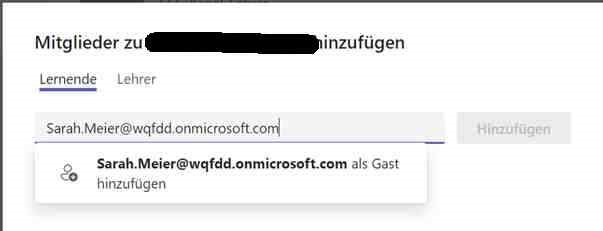
Now the guest account is created in the background, the invitee receives an invitation by mail, via which the invitation must be accepted
- the guest account is no longer a member of any team, or
- the last login with the guest account took place more than 180 days ago
09/2021: Default chat responses
Mobile Teams clients have recently added the ability to use standard responses in chat.
Example:
To the question: "Shall we have lunch together?" the answers "Can we" - "Yes" - "Yes, absolutely" are offered as a small additional menu.
This option is only offered for chats in the own client (in our case in the client "Karlsruhe Institute of Technology (KIT)").
You can turn this off in the following way:
Open Teams on the mobile device
Go to settings via the round icon next to "Chat".
Then select Messages
In the following window this functionality can be switched off.
02/2021: Voicemail usage disabled
For data protection reasons, the VoiceMails function as well as its transcription has been switched off. (02.02.2021)

