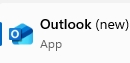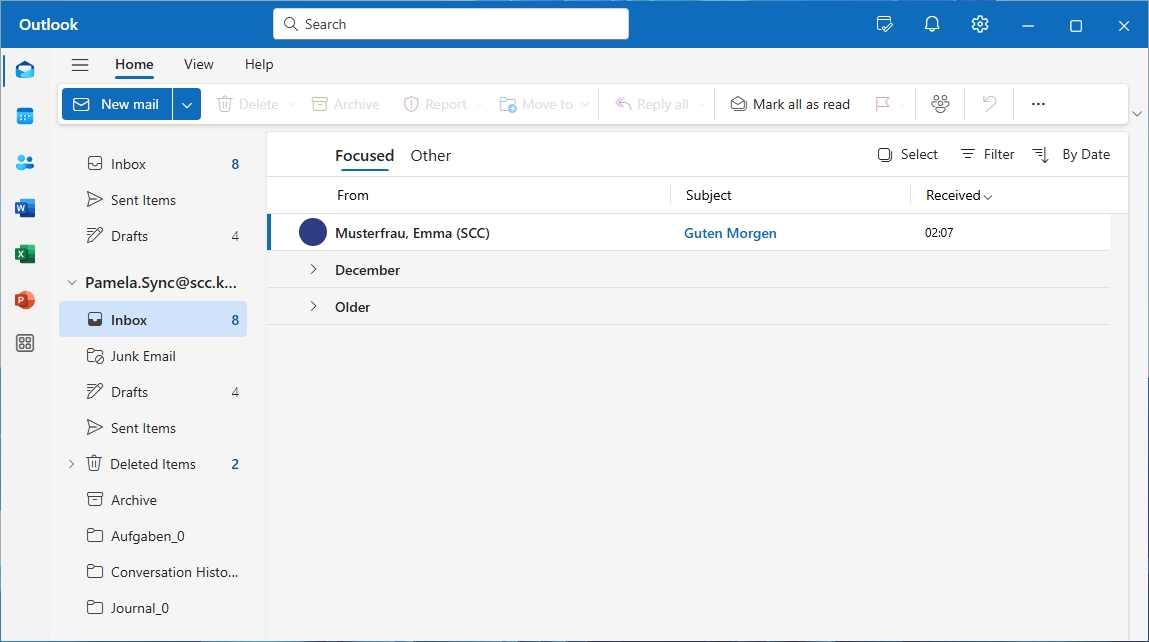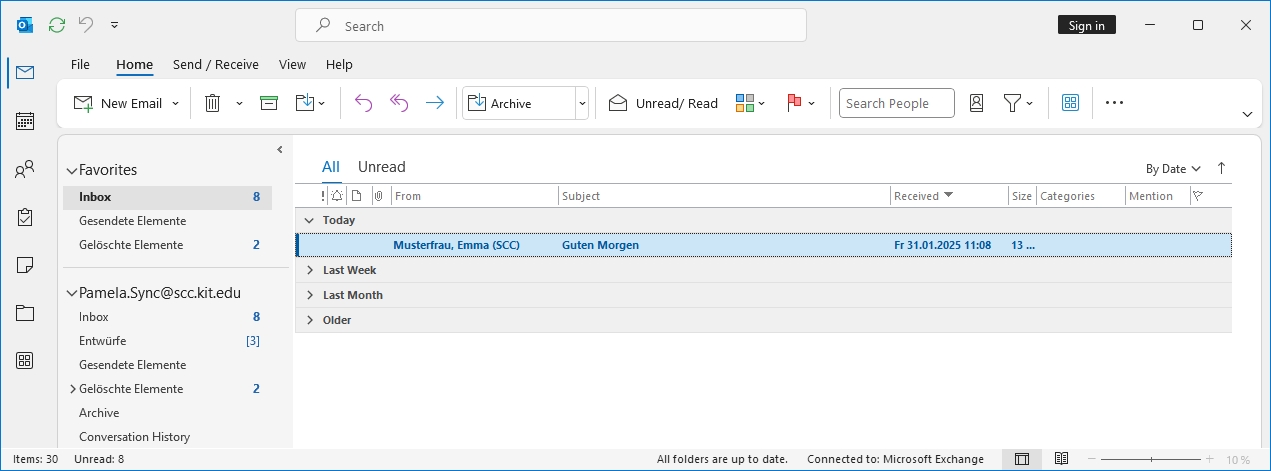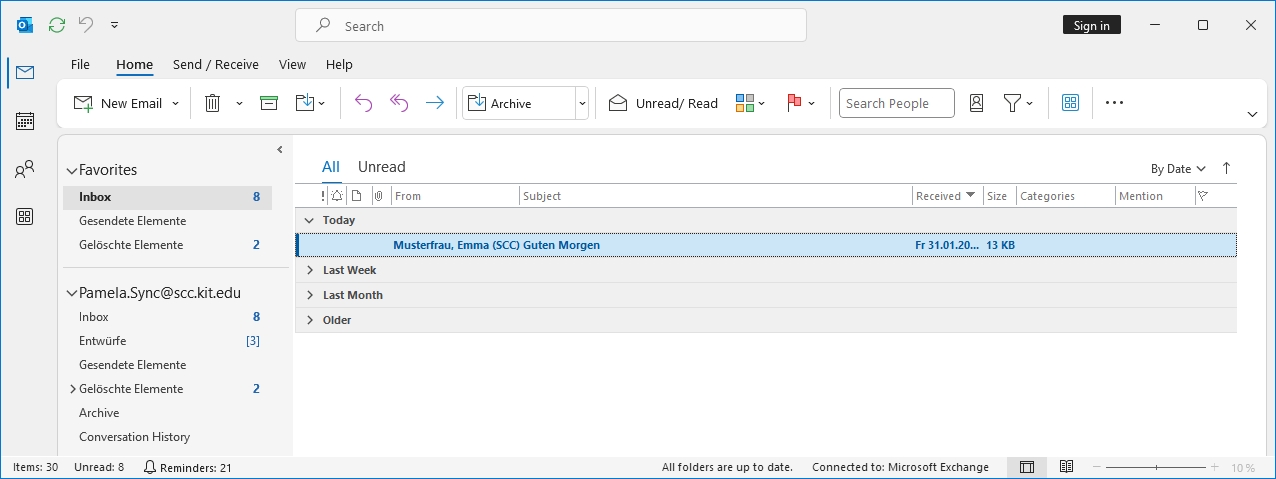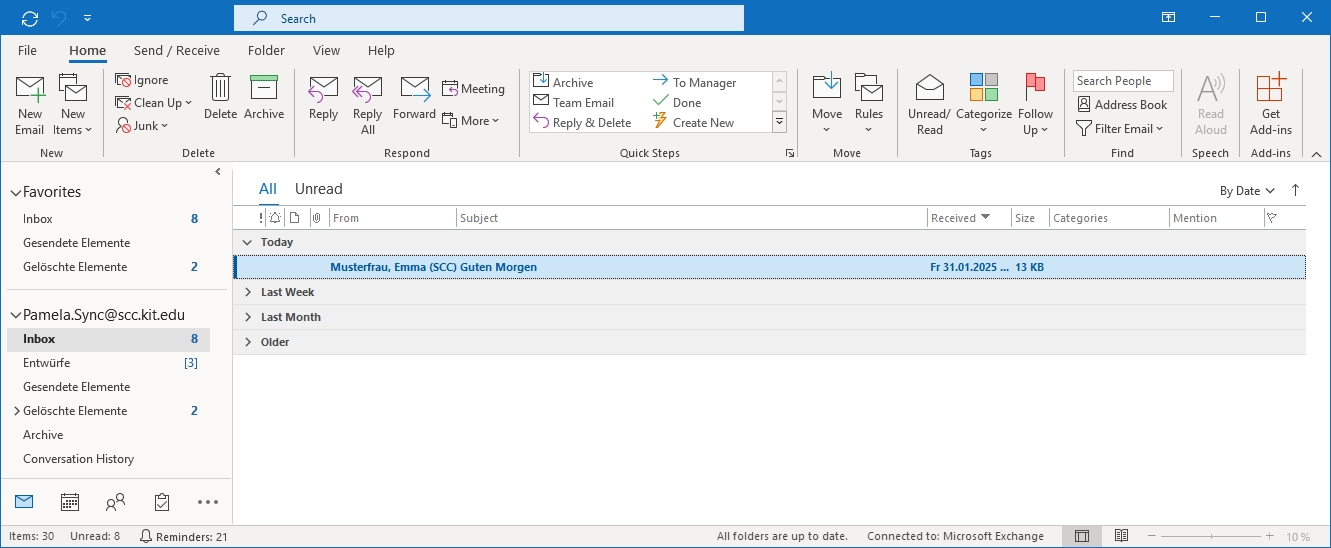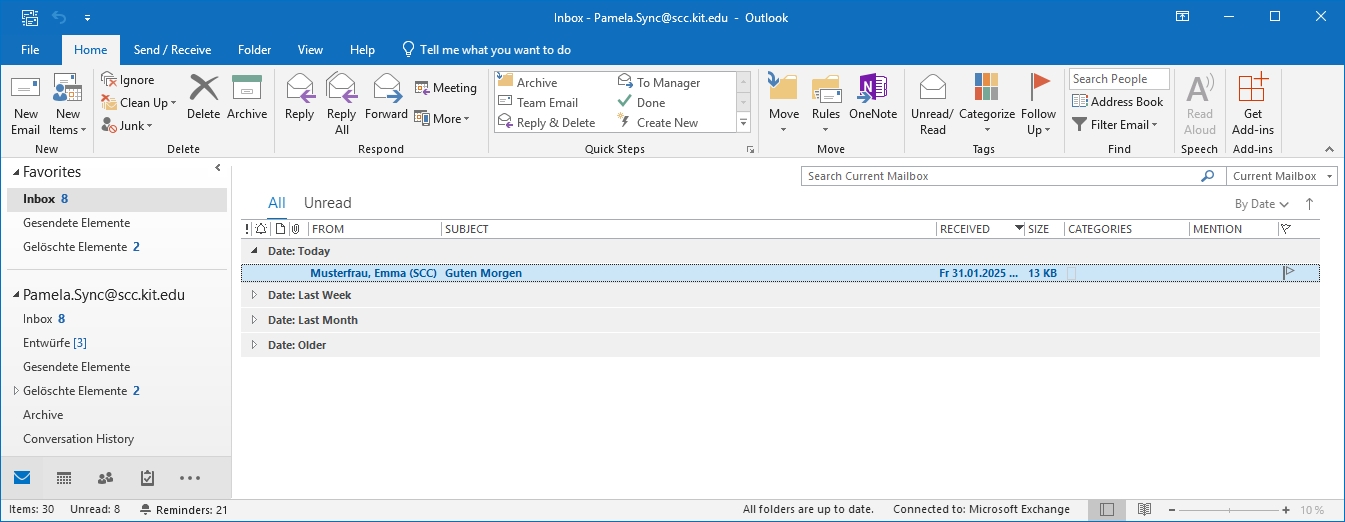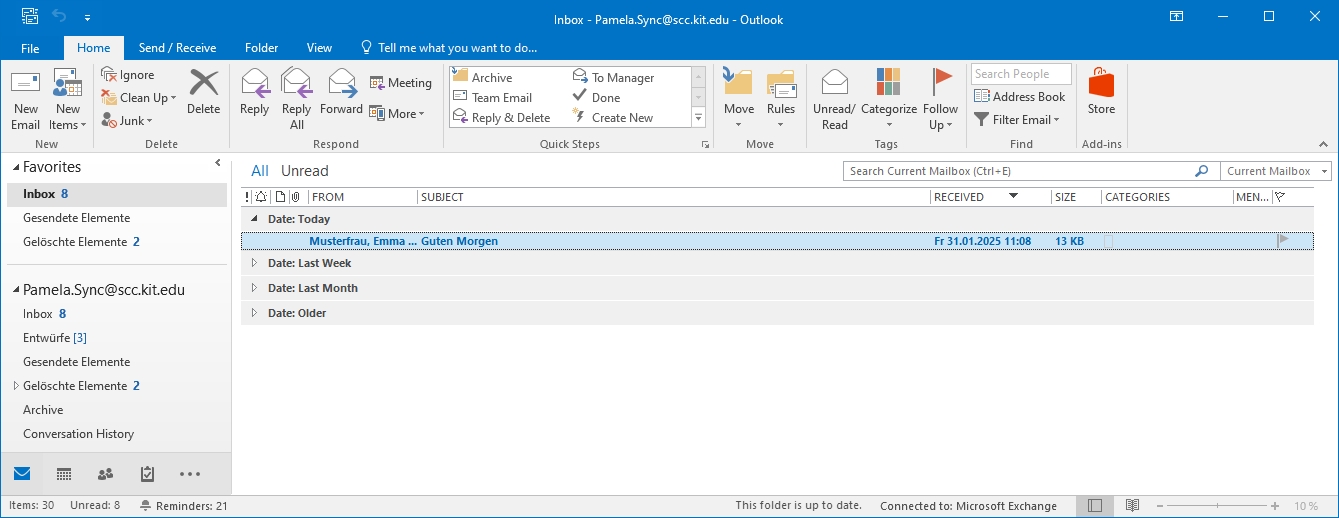Table of contents
sprungmarken_marker_18199
new vs. classic Outlook for Windows
the "new" Outlook
- The KIT mailbox cannot be used as an Exchange account with the new Outlook and should also not be used as an IMAP account!
- The new Outlook is not the same as the classic Outlook, which is part of the Office package and has a different range of functions.
- The new Outlook replaces the mail and calendar apps included in Windows, whose support ended on 31.12.2024.
The new Outlook for Windows does not support Exchange (on-premises) server accounts and therefore cannot be used with the KIT mailbox. An IMAP account is not an alternative. For one thing, it lacks functions such as the global address book and the calendar from the mailbox compared to an Exchange account. Secondly, the new Outlook synchronizes parts of the mailbox content and the password to the cloud for IMAP accounts. This is not allowed at KIT. Instead, use the classic Outlook for Windows from the Office package with an Exchange account.
The "new" Outlook is included in Windows
- Windows 11
- The new Outlook has been pre-installed in Windows 11 since update 23H2.
- There is currently no way to block the installation of the new Outlook. However, it can be removed.
- Windows 10
- The new Outlook for Windows will be automatically installed on Windows 10 devices as part of the optional Windows 10 release on January 28, 2025 and generally released as part of the monthly security update release for Windows 10 on February 11, 2025.
- Installation can be prevented.
Name change "Outlook", "Outlook classic", "Outlook new"
The new Microsoft Outlook for Windows will be renamed from "Outlook (new)" to "Outlook" from the beginning of mid-march 2025, with the rollout to be completed by the end of march. Previously, the original Outlook version was given the suffix "(classic)".
Note: It is possible that not all older Outlook versions have received the addition classic.
Icons of the different Outlook versions
When starting Outlook, pay attention to the icon in order to use the correct Outlook. Here you can see icons of different Outlook versions.
|
Outlook new (after) |
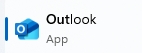
|
|
Outlook new (before) |
|
|
Outlook 365 |
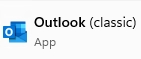
|
|
Outlook 2024 |
|
|
Outlook 2021 |
|
|
Outlook 2019 |
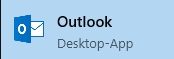
|
|
Outlook 2016 |
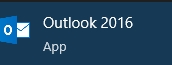
|
Windows of the different Outlook versions
Here you can see windows of different Outlook versions.
|
Outlook new |
|
|
Outlook 365 |
|
|
Outlook 2024 |
|
|
Outlook 2021 |
|
|
Outlook 2019 |
|
|
Outlook 2016 |
|