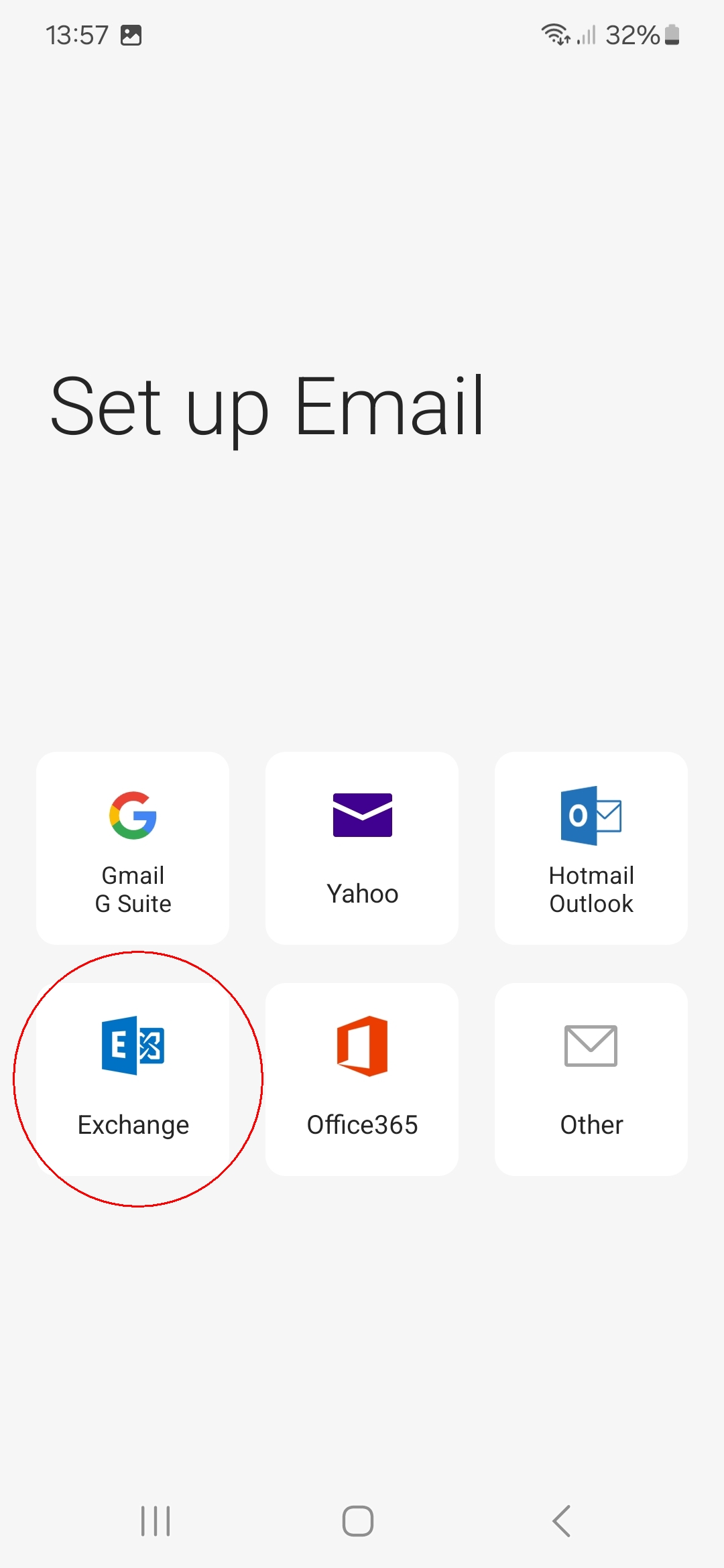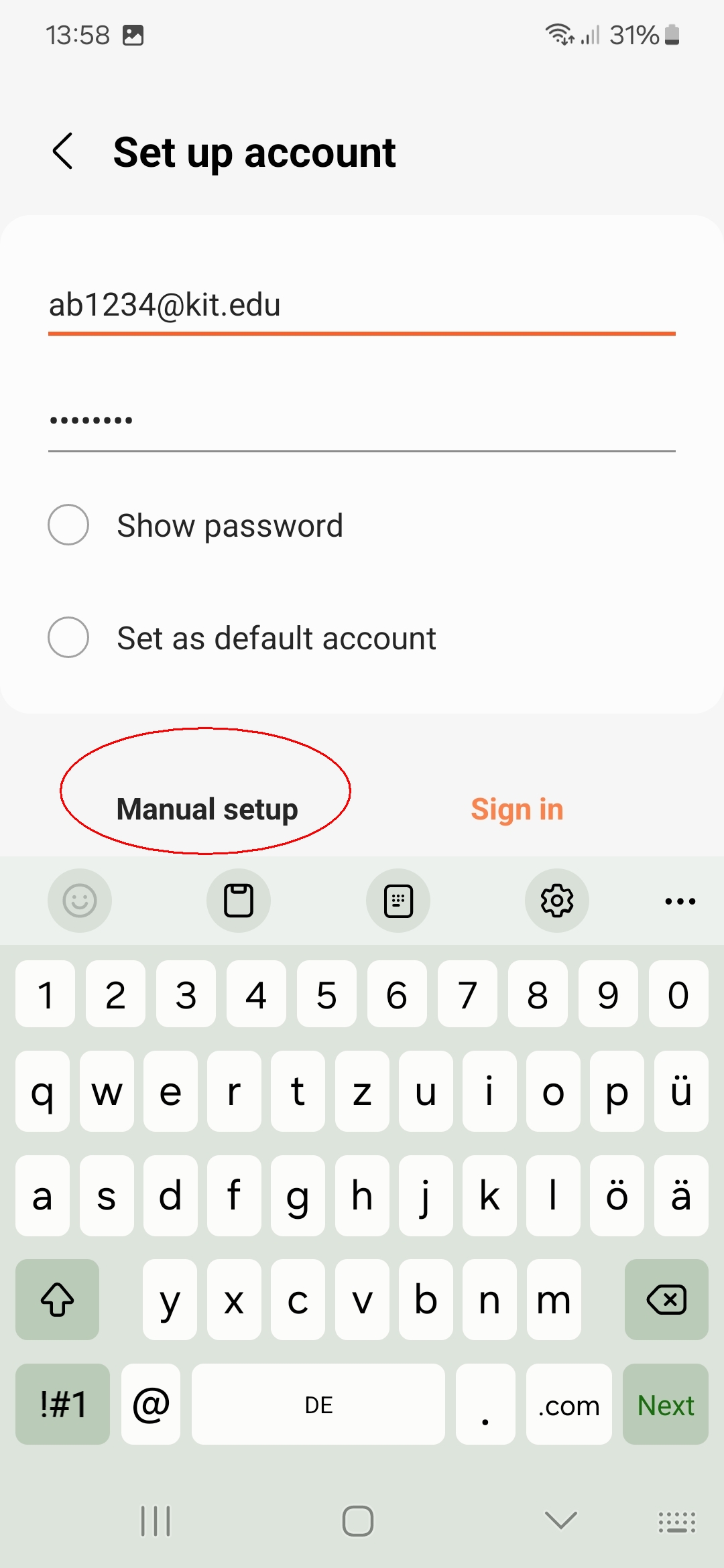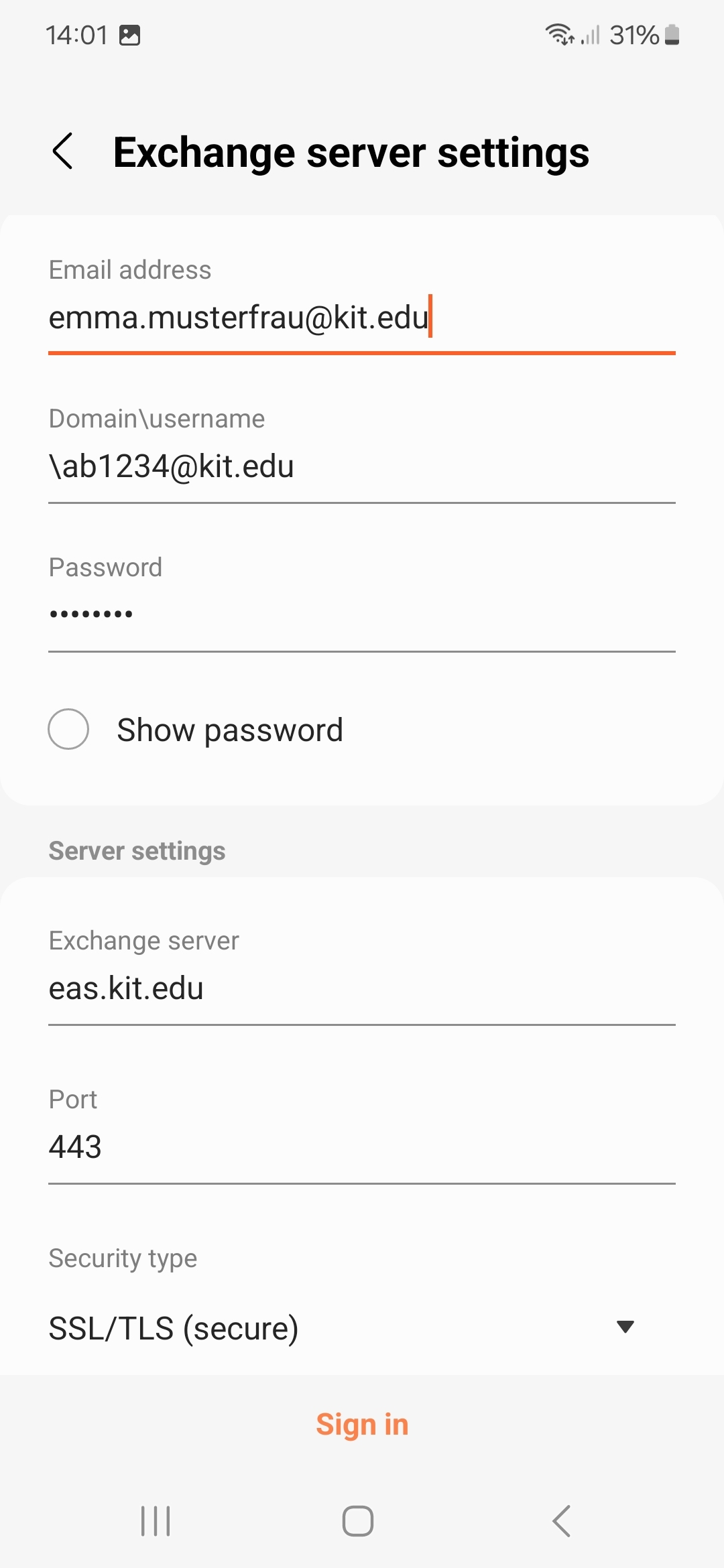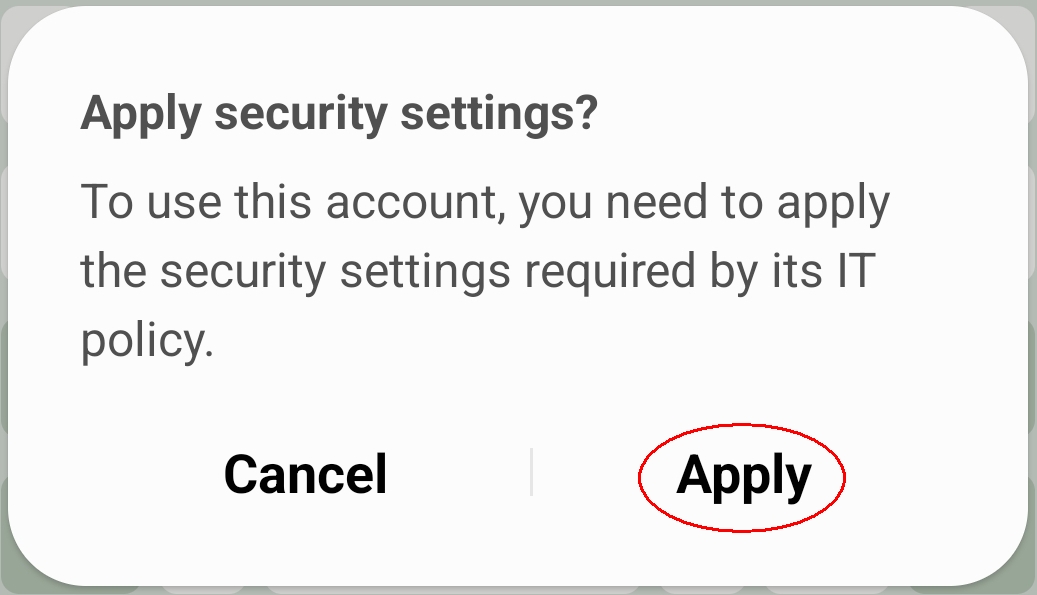Table of contents
sprungmarken_marker_17200
Android KIT mailbox
(status Samsung Galaxy S22 Android 14)
Configuration
The configuration is successfully completed.
Appointments cannot be edited
Some mobile devices with Android, e.g. Samsung Galaxy, may have the problem that some appointments cannot be edited on the mobile device.
The reason for this is that the email address of the Exchange (ActiveSync) account does not match the main sender address of the mailbox.
Appointments that were created or edited with another client (e.g. Outlook or OWA) cannot (or can no longer) be edited on the mobile device. Instead, you appear as both the host and the participant in the appointment.
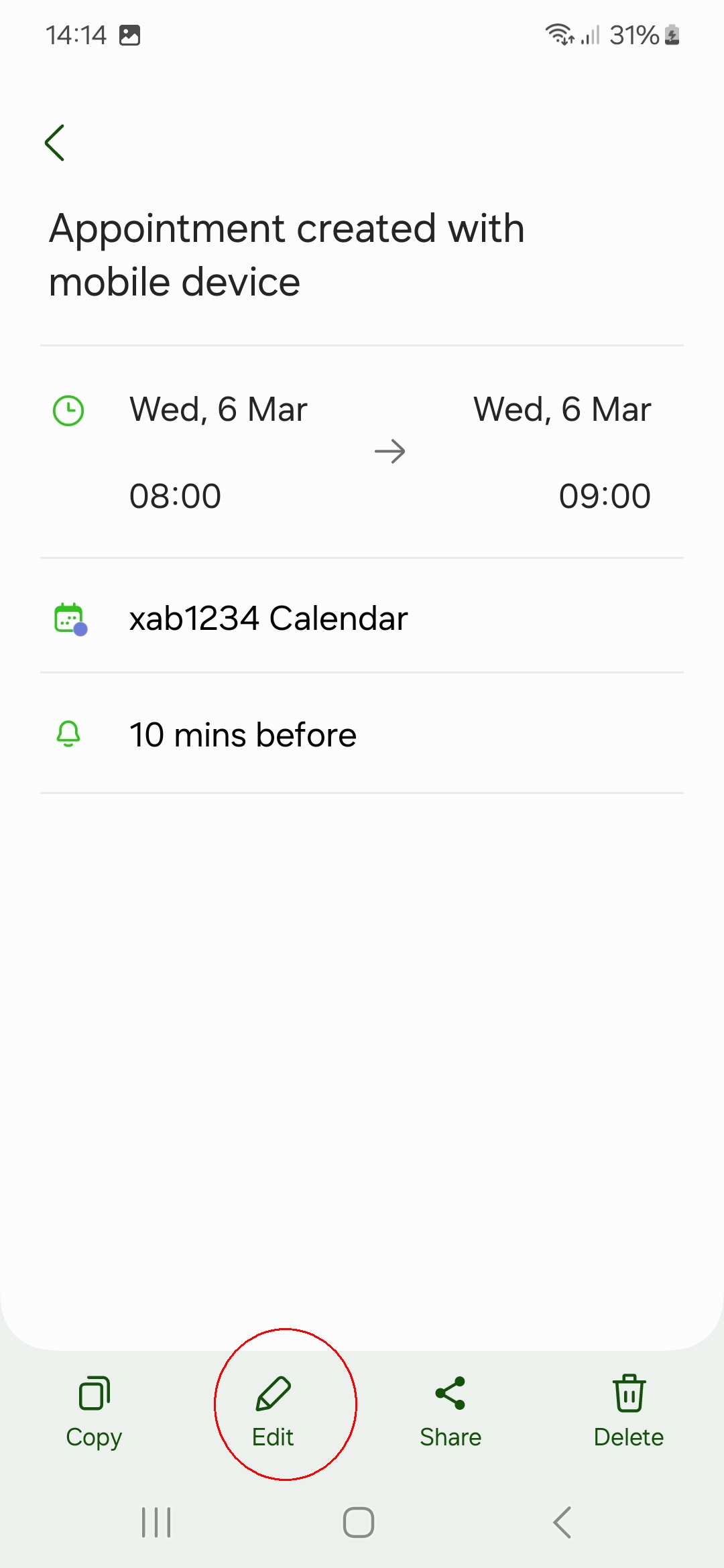
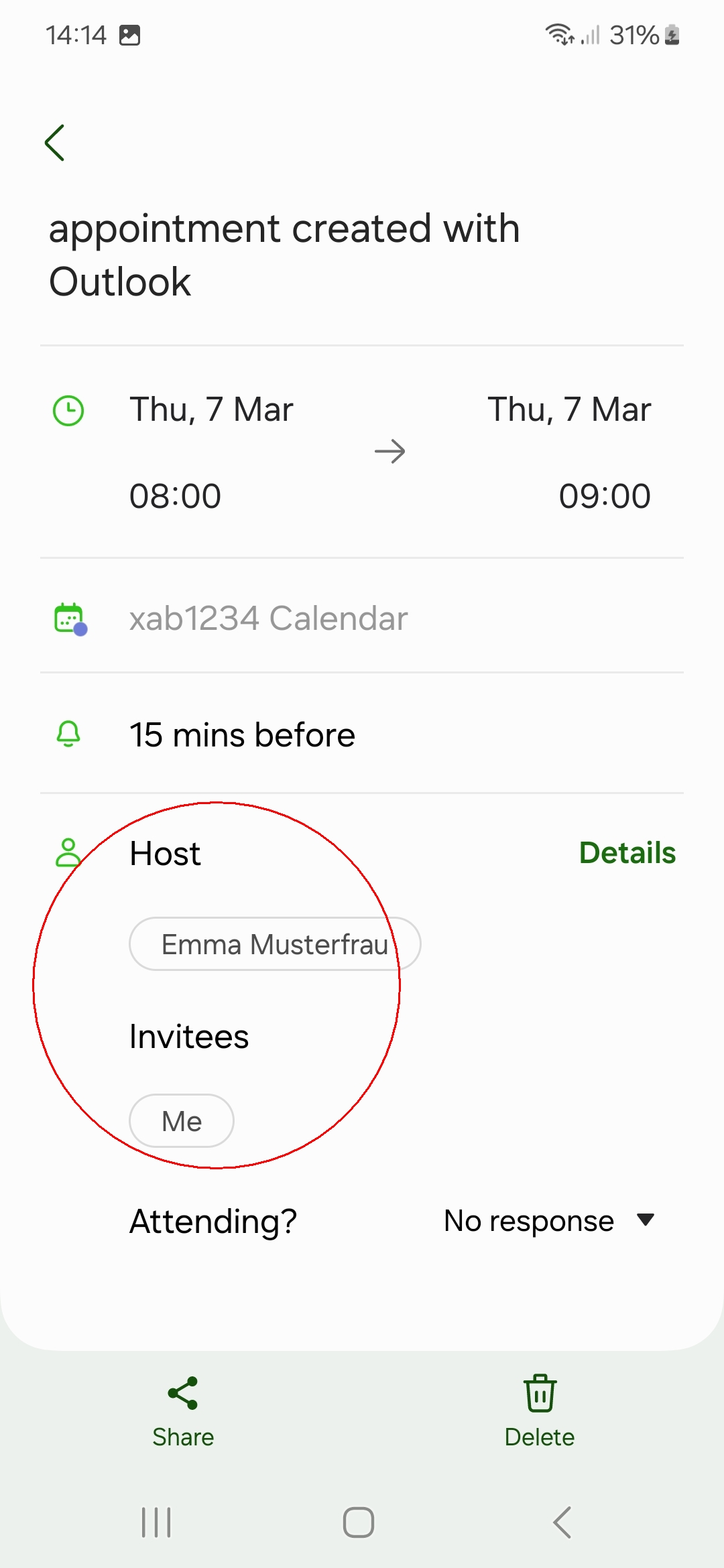
On the left you can see an appointment that can be edited on the smartphone. The appointment on the right was created with Outlook and is displayed as a meeting and cannot be edited.
→ Solution: Configure the account manually and set the email address to the same as the main sender address of the mailbox.
Global Address Book
It is possible to search the Global Address Book on mobile devices. The prerequisite is that the KIT mailbox is configured as an Exchange account.
If you tap on an entry in the search result, you will receive further details. If a telephone number is available, it is displayed so that you can call the contact directly.
Anyone can enter their own phone number on the page https://my.scc.kit.edu/shib/kv-daten.php so that it appears in the global address book.
(Phone - ) Contacts - Search

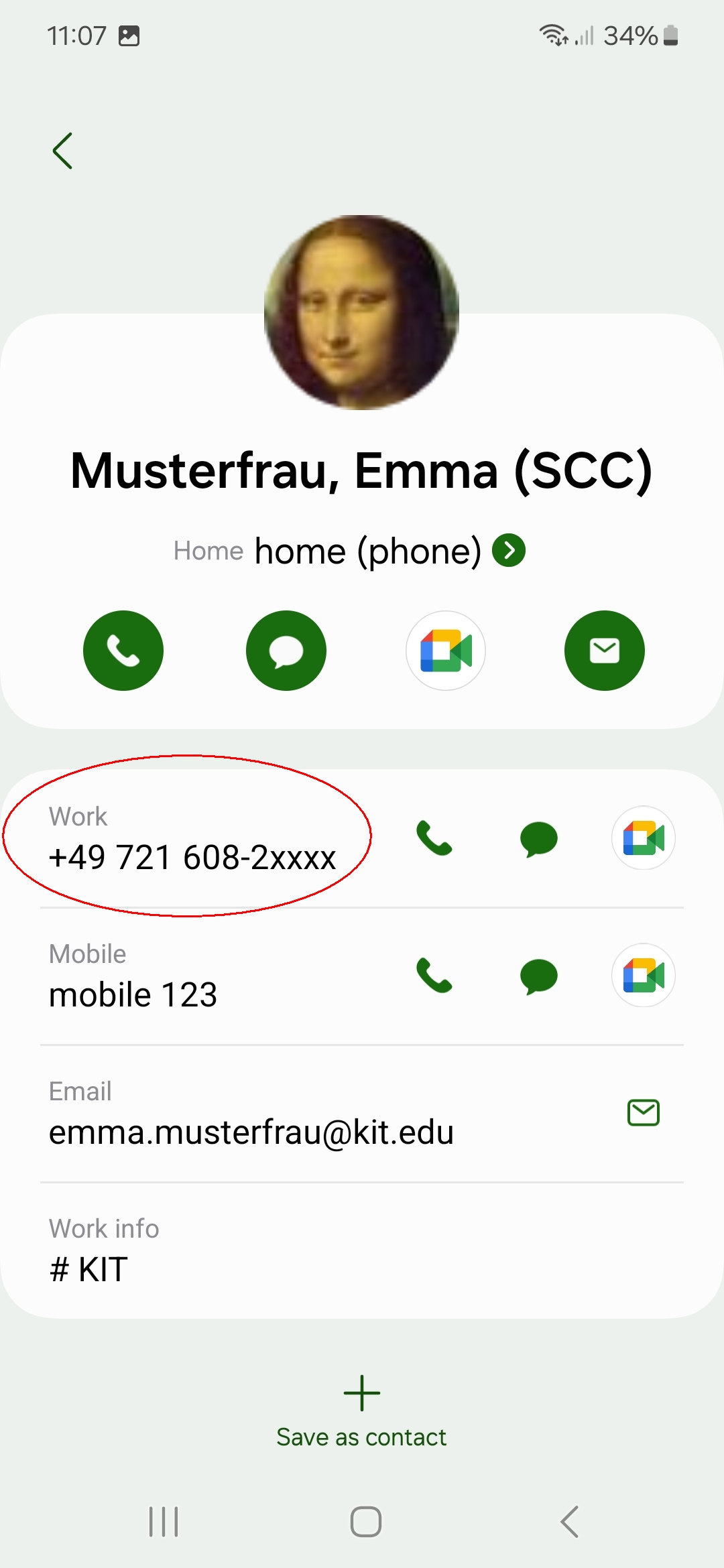
The global address book is automatically searched. However, as the search results are grouped, it is not immediately apparent. You can collapse the grouping by tapping on the grouping line, e.g. "Microsoft Exchane Active Sync (<account name>) x found ^", to get to the desired grouping more quickly and then expand it specifically.