Send meeting requests to book rooms
Meeting requests can be used to book rooms or other resources that are configured for this purpose.
with Outlook
- Switch to your own calendar.
- Create a meeting, e.g. menu "Start\New appointment"
- Menu "Appointment\Appointment scheduling wizard"
- Add participants
- Add room as participant
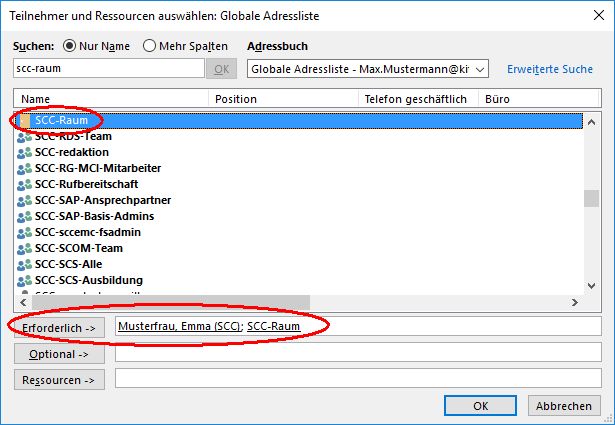
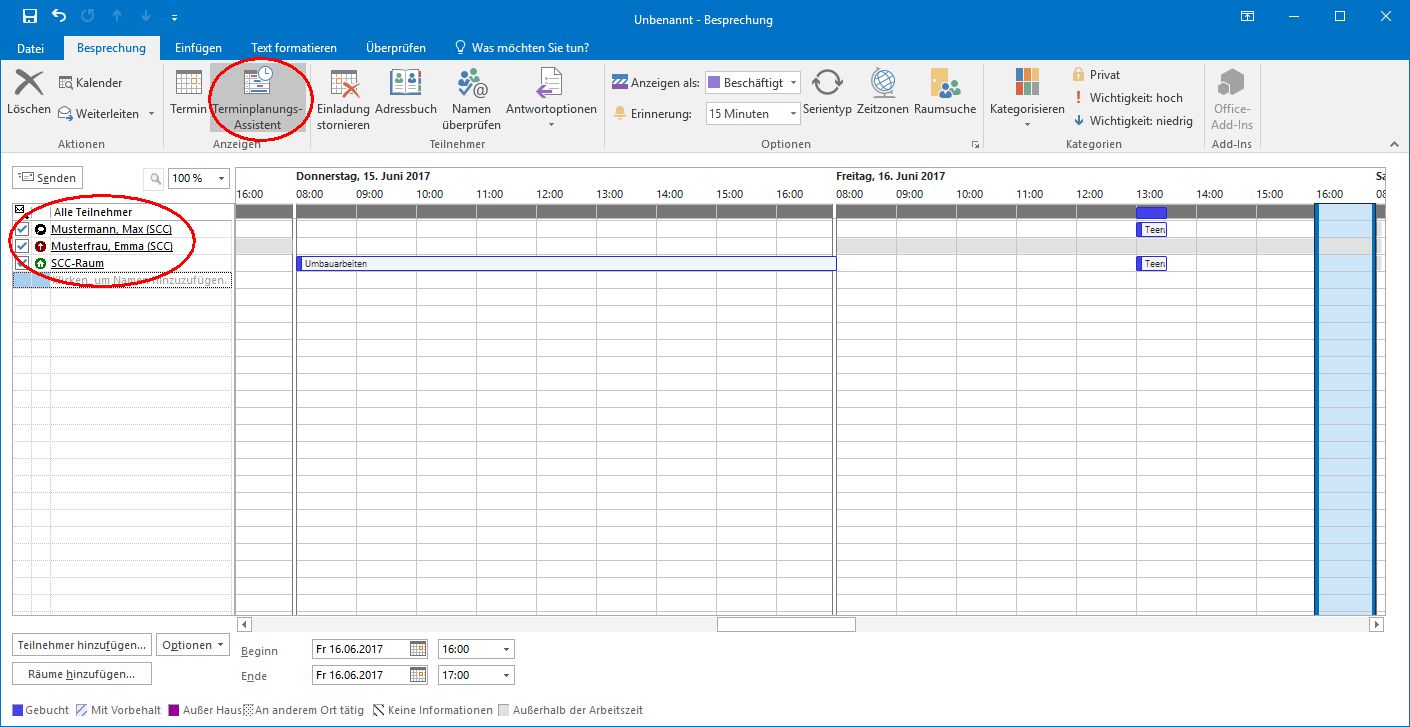
- Fill in subject and time
- Send
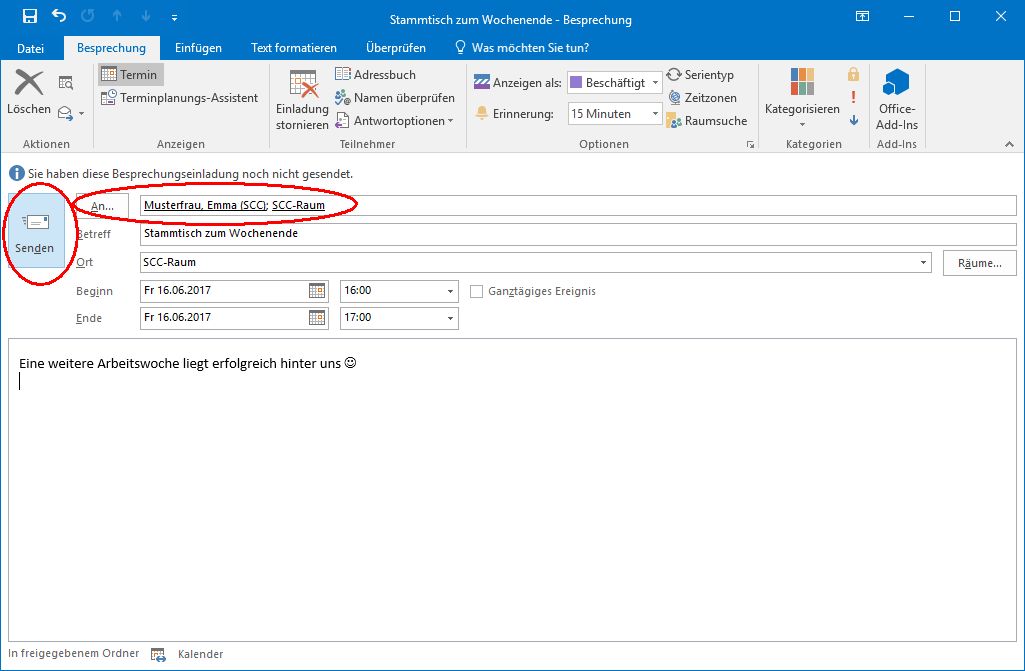
- The room has accepted the booking:
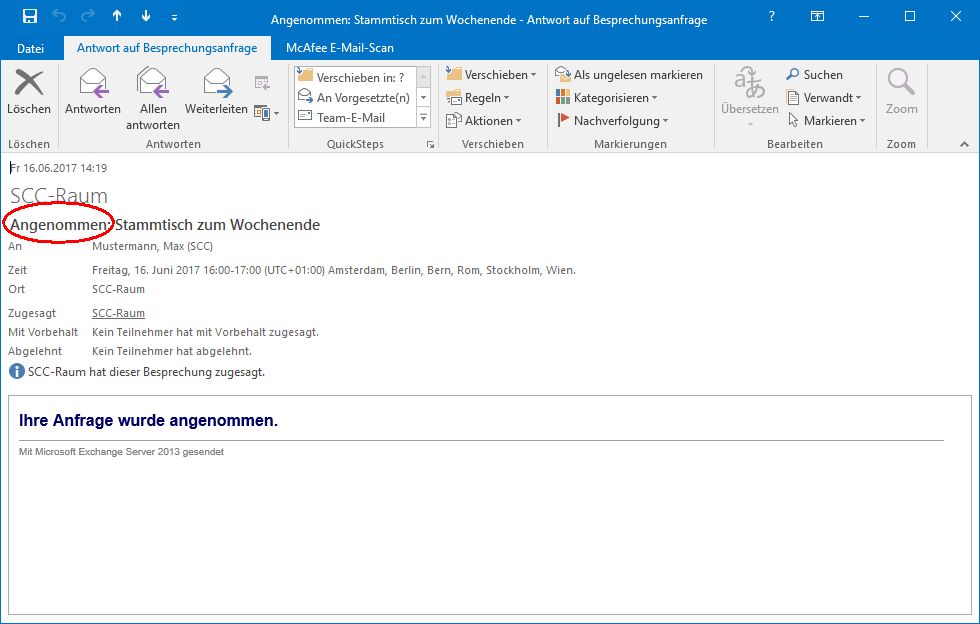
OR - The room has declined, e.g. because the appointment is too long:

- The participant status of the meeting (assuming you are the organizer) can be viewed at any time in the appointment in your own calendar.
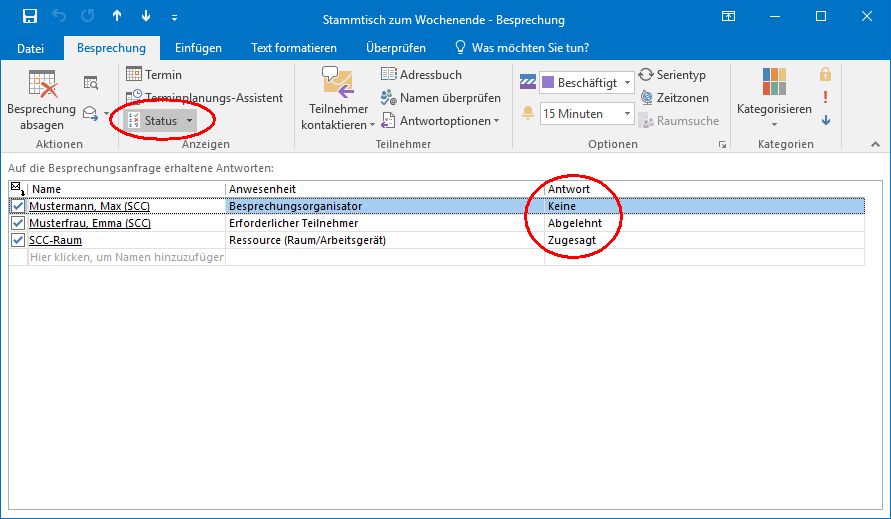
- Change booking
- Switch to your own calendar.
- Open appointment
- Make changes
- Send update
- If participants have been changed, you can either send the update only to the changed participants or to all participants.
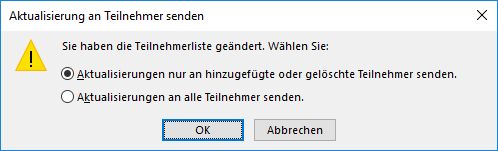
- Delete booking
- Switch to your own calendar
- Open appointment
- Cancel meeting
- Send cancellation
with OWA
- Switch to your own calendar.
- Create an appointment, e.g. with the "New event" button
- Fill in the subject and time
- Scheduling wizard
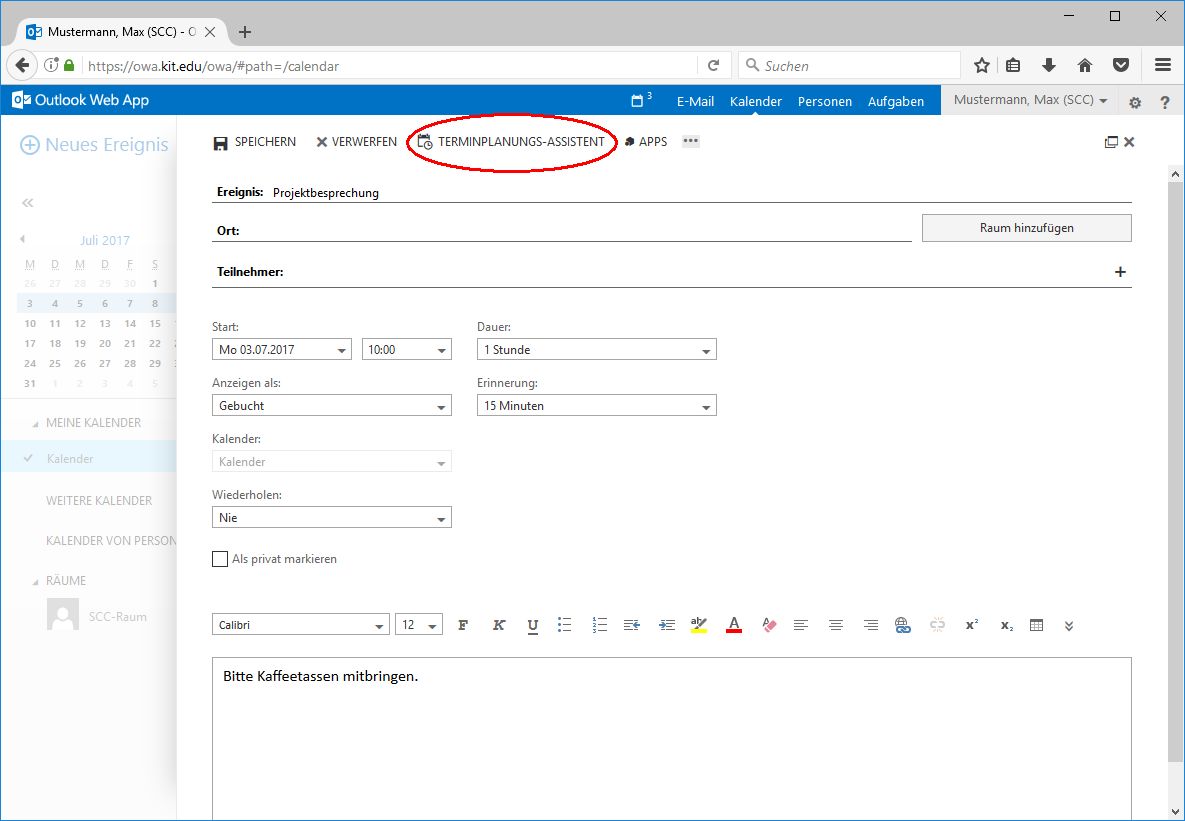
- Add participants
- Add room as participant
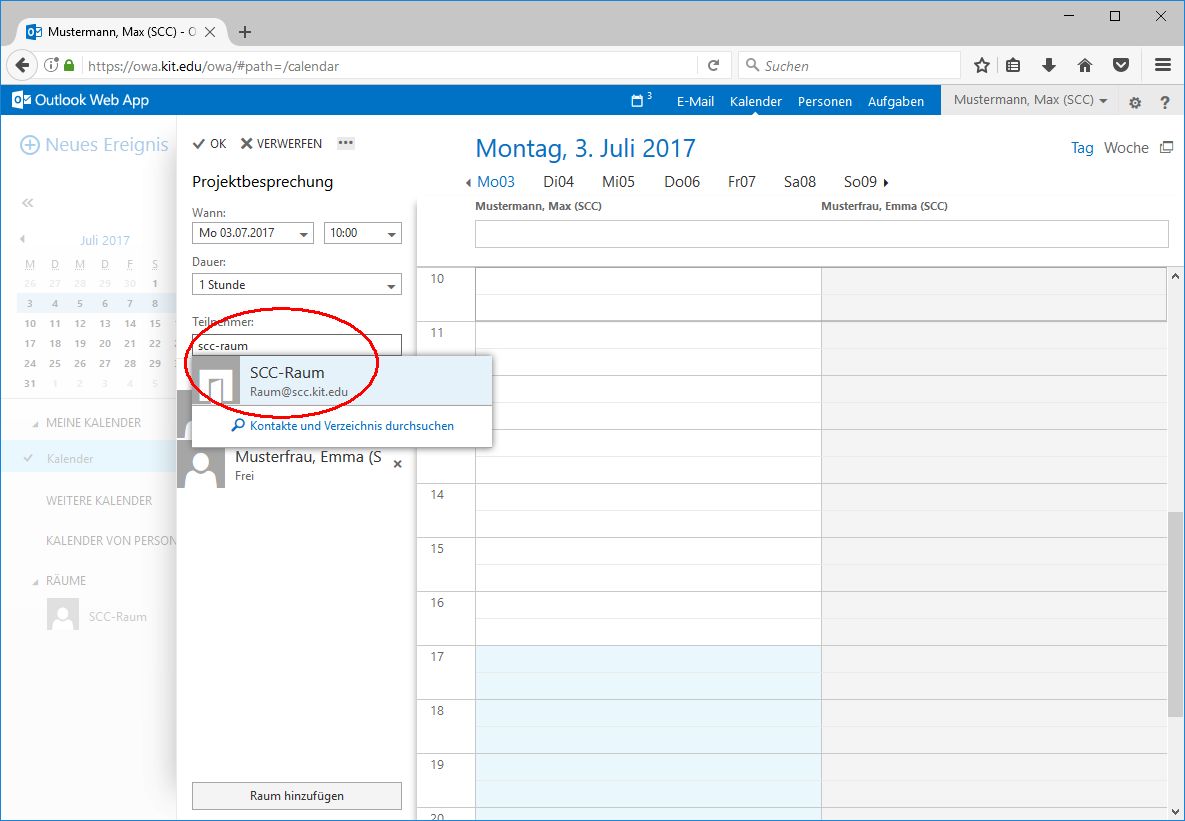
- OK
- Send
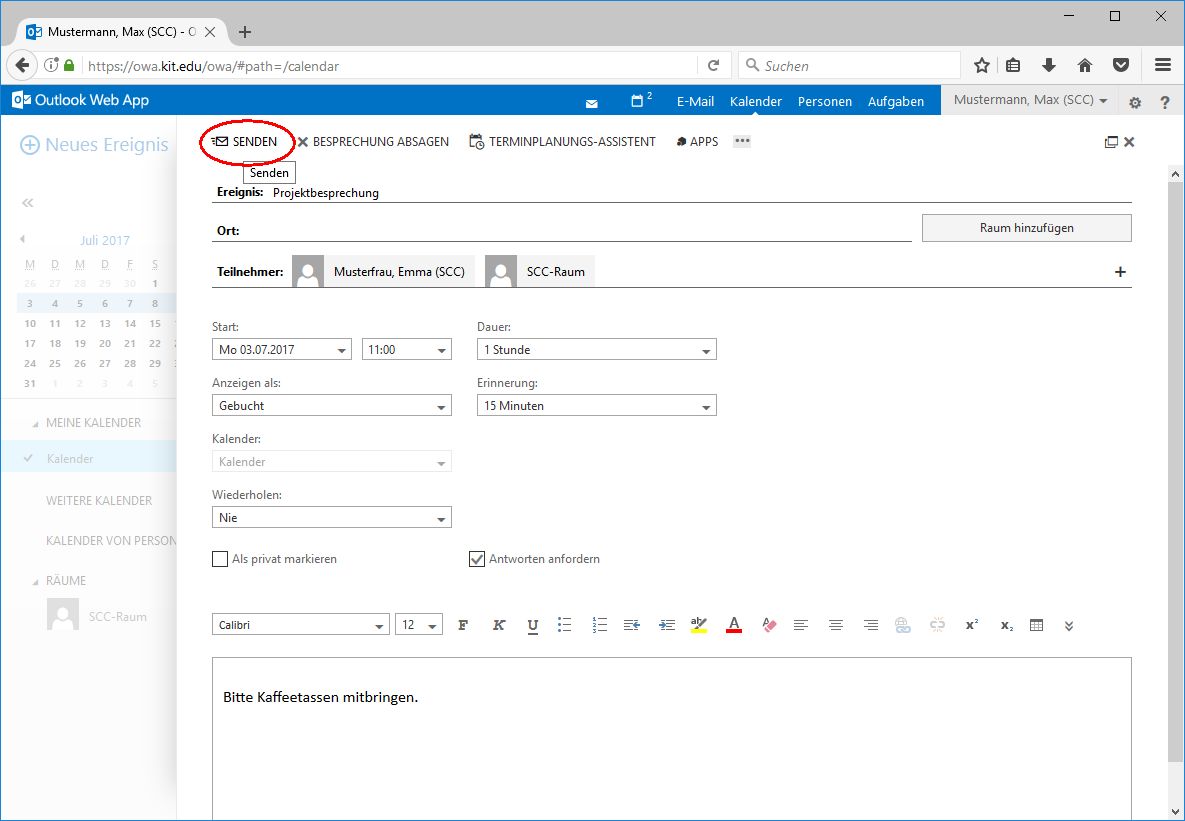
- The room has accepted the booking:
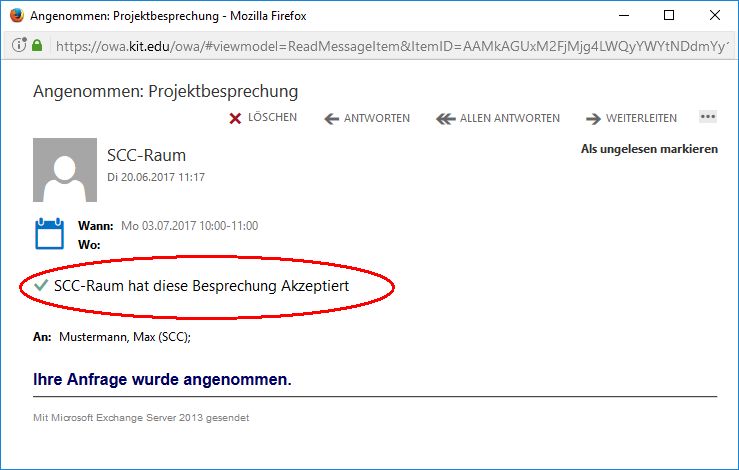
OR - The room has declined, e.g. because the appointment is too long:
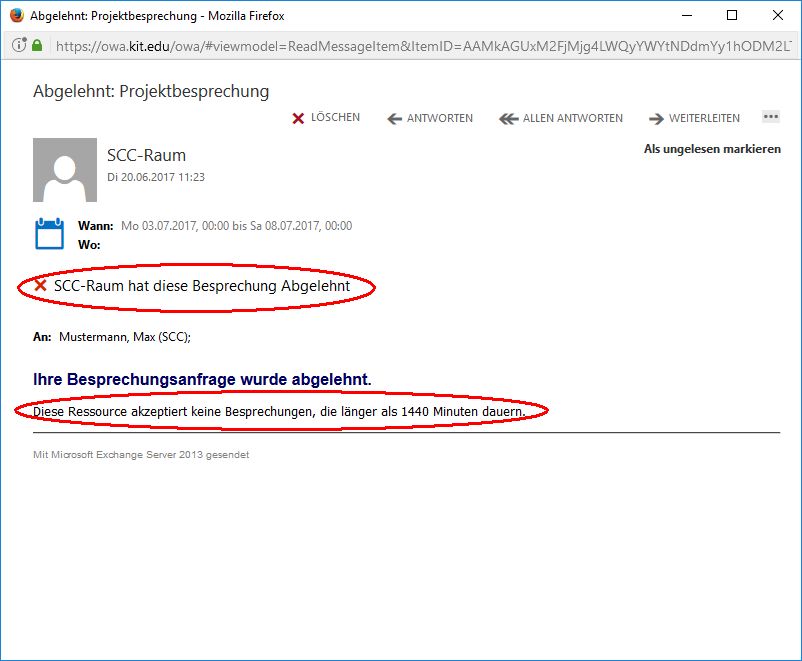
- Change booking
- Switch to your own calendar.
- Open appointment for editing
- Make changes
- Send
- If participants have been changed, you can either send the update only to the changed participants or to all of them.
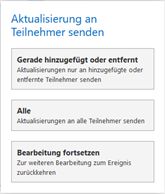
- Delete booking
- Switch to your own calendar.
- Open appointment for editing
- Cancel meeting
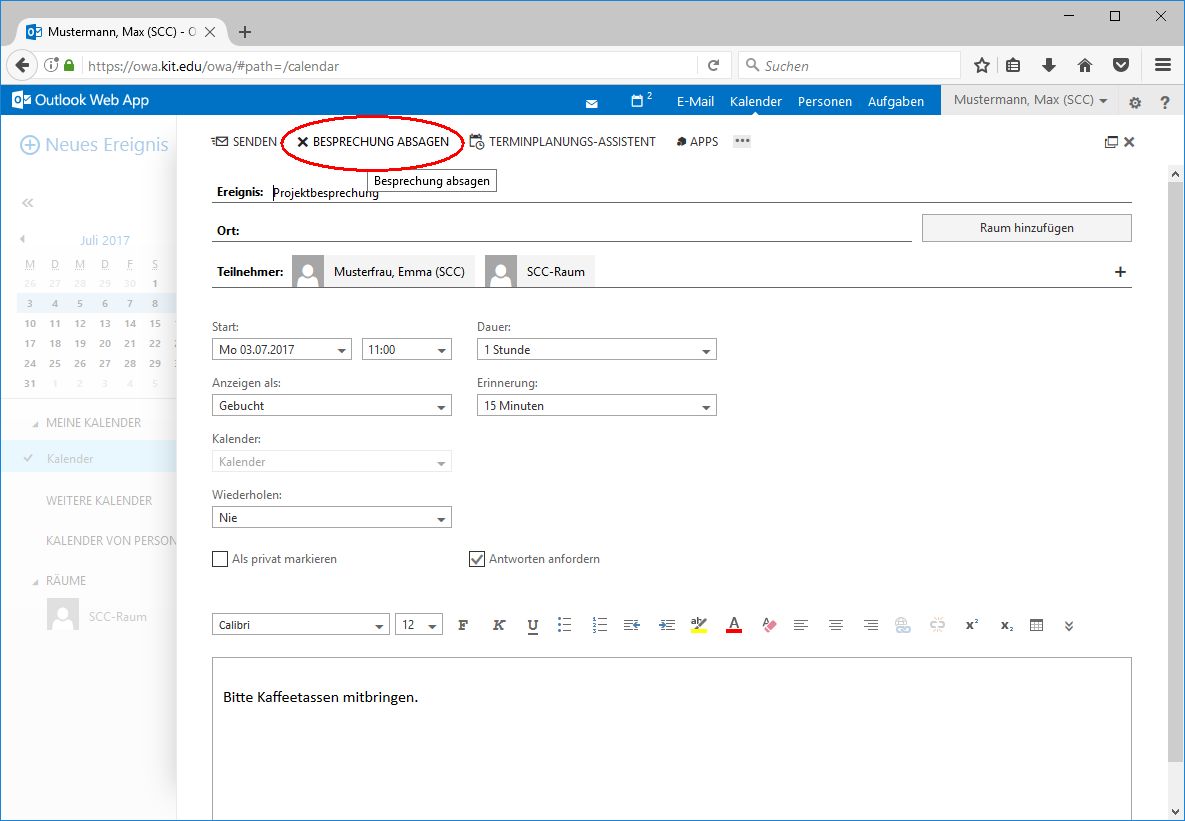
- Send
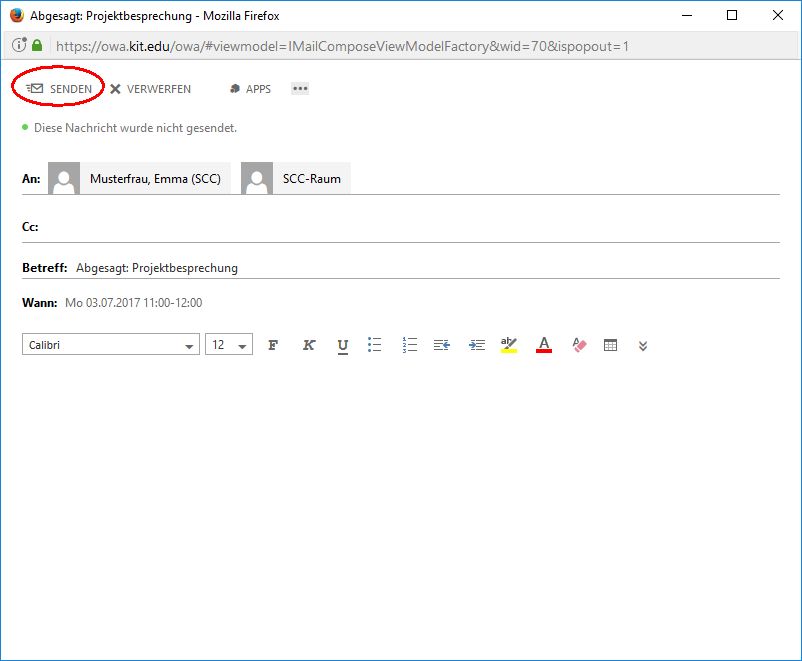
with Thunderbird
- Switch to your own calendar.
- Create appointment, e.g. menu "Appointments and tasks\New appointment"
- Fill in subject and time
- Invite participants
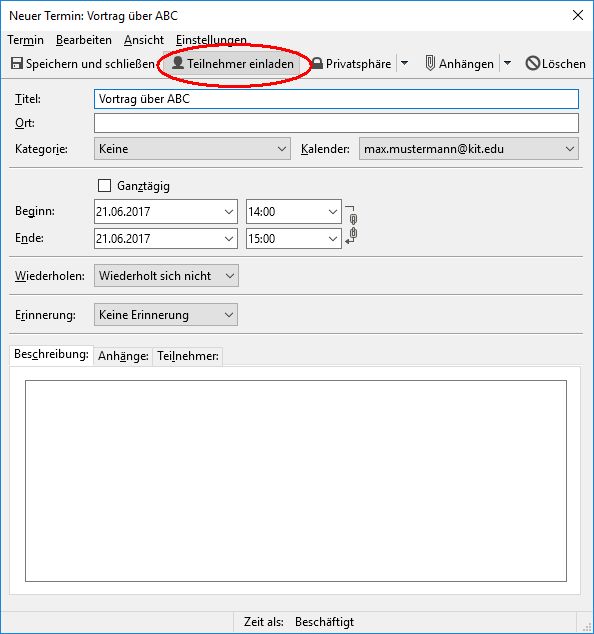
- Add room
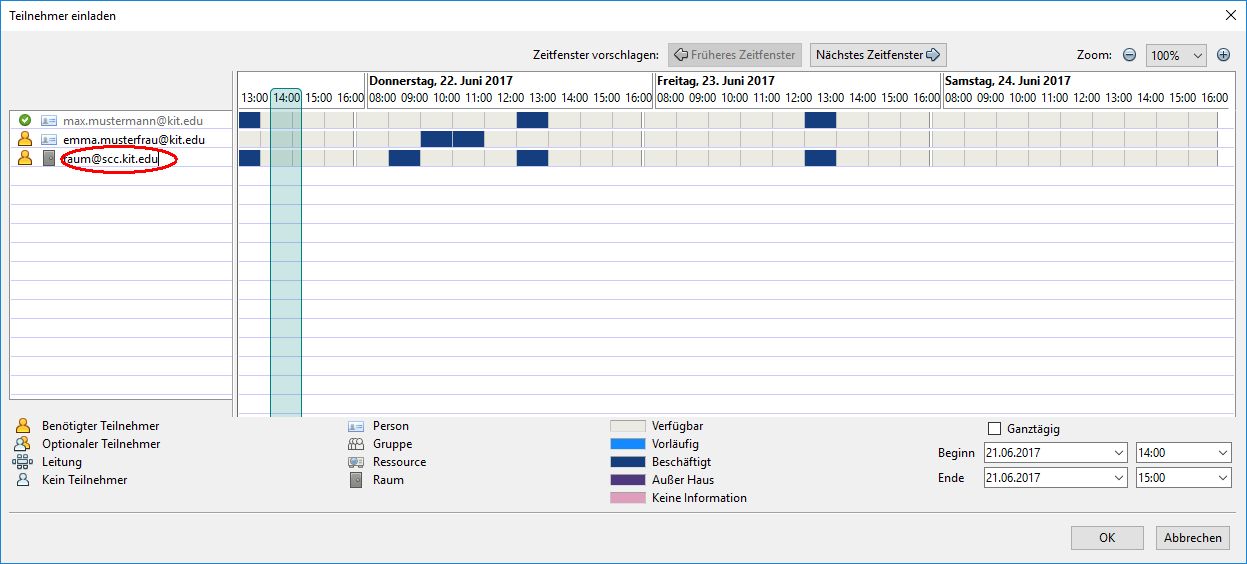
- CLICK OK
- Save and close
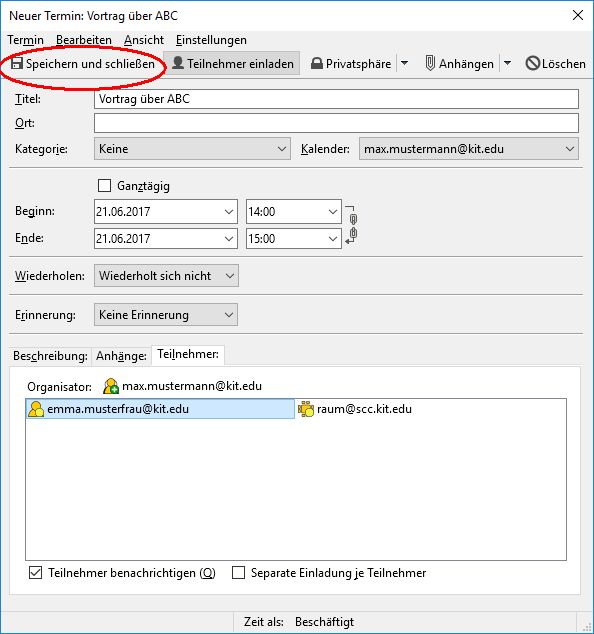
- Yes
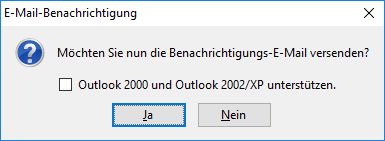
- The room has accepted the booking:
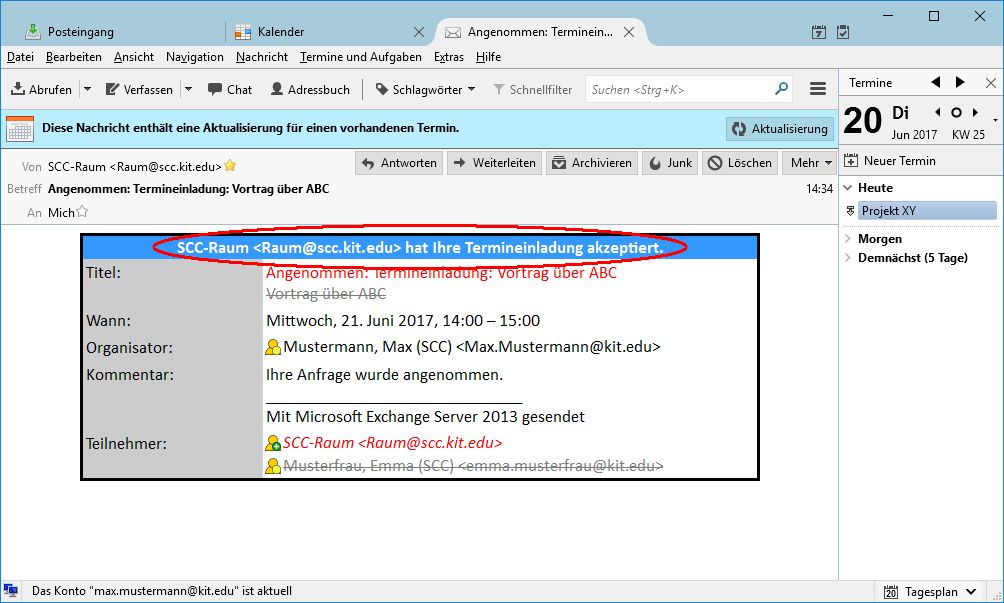
OR - The room has declined, e.g. because the appointment is too long:
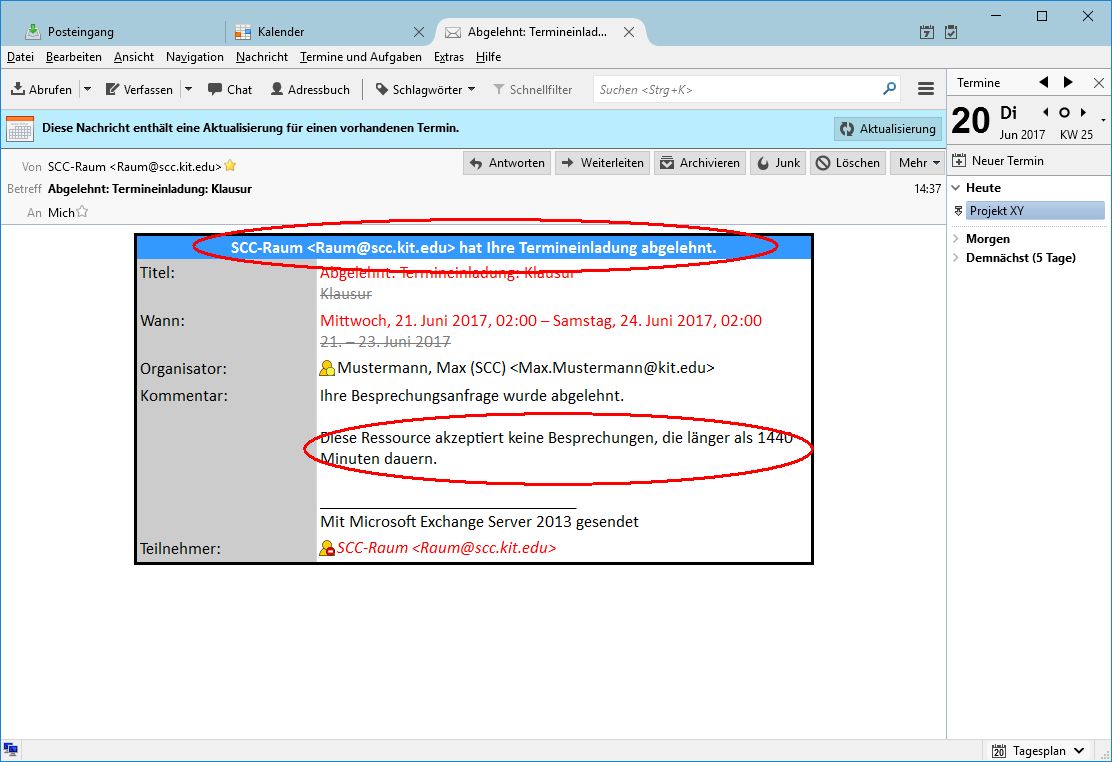
- Change booking
- Switch to your own calendar.
- Open appointment
- Make changes
- Save and close
- If you would now like to send the notification e-mail
- Yes
- Delete booking
- Switch to your own calendar
- Open appointment
- Delete booking
- Do you really want to delete this appointment?
- OK
- Do you really want to delete this appointment?
- If you would now like to send the notification e-mail
- Yes

