Table of contents
sprungmarken_marker_17879
Adding a functional mailbox in KIT with Mac Mail
(status MacOS 14.6)
Mail access
Note: To access the functional mailbox via IMAP, your user account requires the "Full mailbox access" right and the "Send as" right for sending from the email address of the functional mailbox.
Go to the menu:
- Mail - Settings - Accounts
- Click on the + sign to add another account
- Select "Other mail account..." and then "Mail account"

- Enter the following data and then click on "Log in":
- Name: OU-name
- Email address: <your KIT-account/emailaddress of functional mailbox>
- Password: password of your KIT-account

- Enter the following extended data and then click on "Login":
- Server for incoming e-mails: imap.kit.edu
- Server for outgoing e-mails: smtp.kit.edu

- "Select the apps you want to use with this account": Mail
- Done
- Mail - Settings - Accounts - <the new account>
- "Account information" tab
- Description: OU-name or name∂oe.kit.edu
(The description will be used in the folder list as name of the mailbox.) - Email address: <name ∂does-not-exist.oe kit edu> (emailaddress of the functional mailbox)
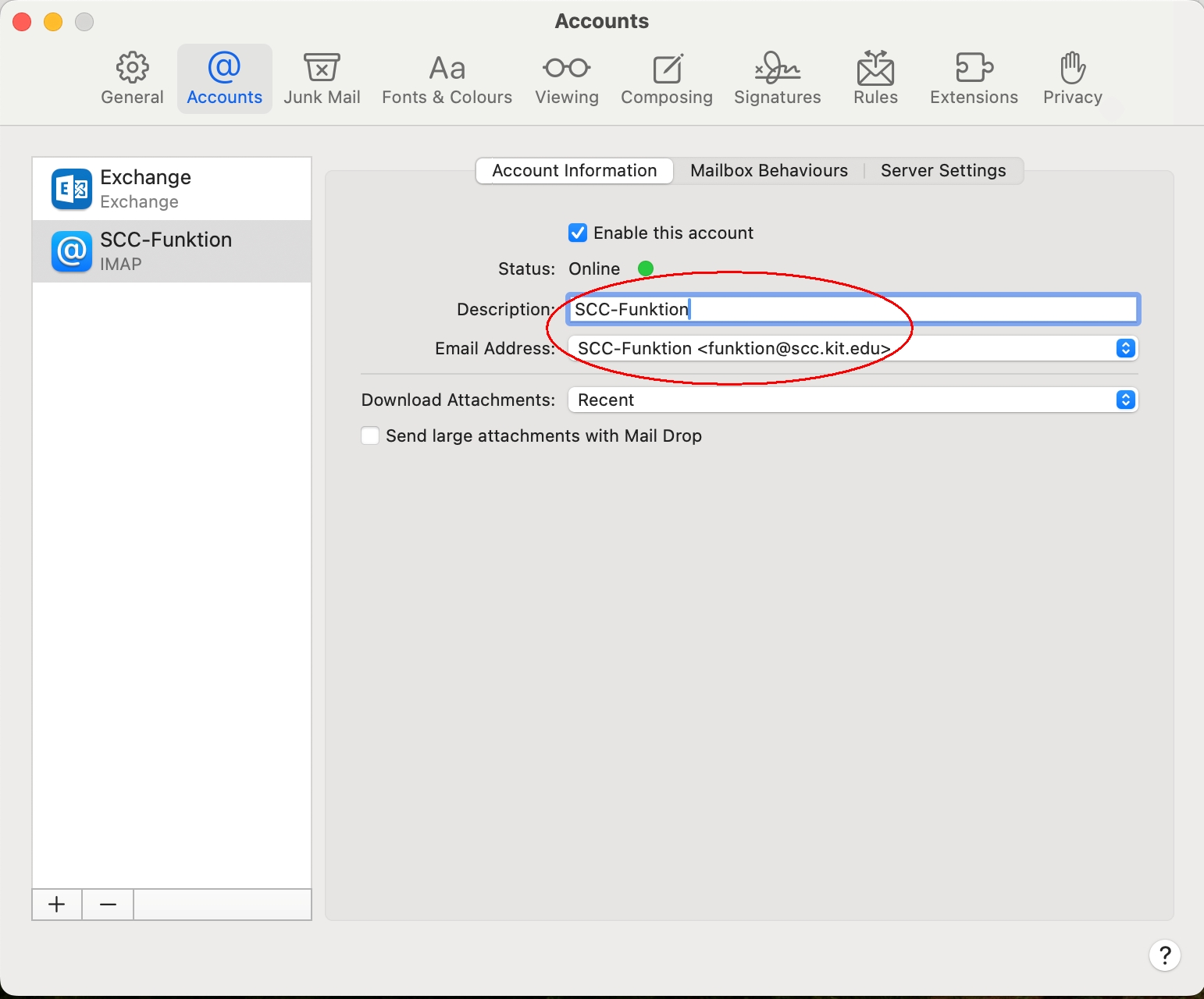
- Description: OU-name or name∂oe.kit.edu
- "Server settings" tab
- Incoming e-mail server (IMAP)
- Username: <your KIT-account/<email address of the functional mailbox>
- Automatically manage connection settings: no
- Authentication: Password
- Outgoing e-mail server (SMTP)
- Automatically mange connection settings: no
- Username: <your KIT-account>
- Authentication: Password

- Incoming e-mail server (IMAP)
- Save
The functional mailbox now appears in the folder list.
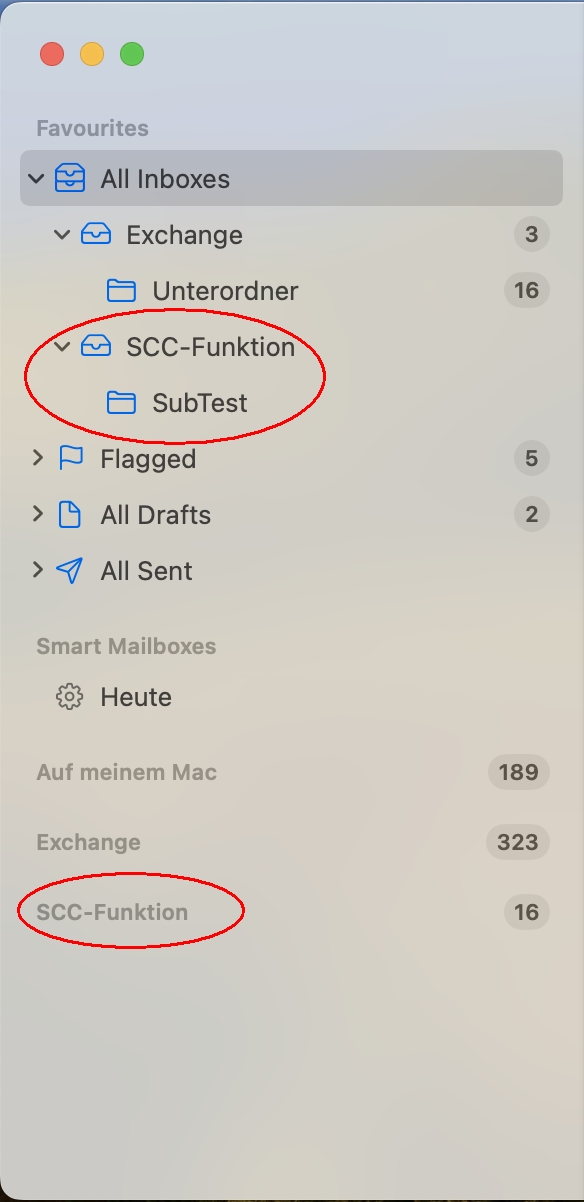
Adding the function mailbox is complete.
To send under it, proceed as follows:
- If you create the new message in the mailbox of the function mailbox, the function mailbox is automatically entered as the sender.
- Otherwise, create a new message.
- Click on the From field and select the account with the functional mailbox.
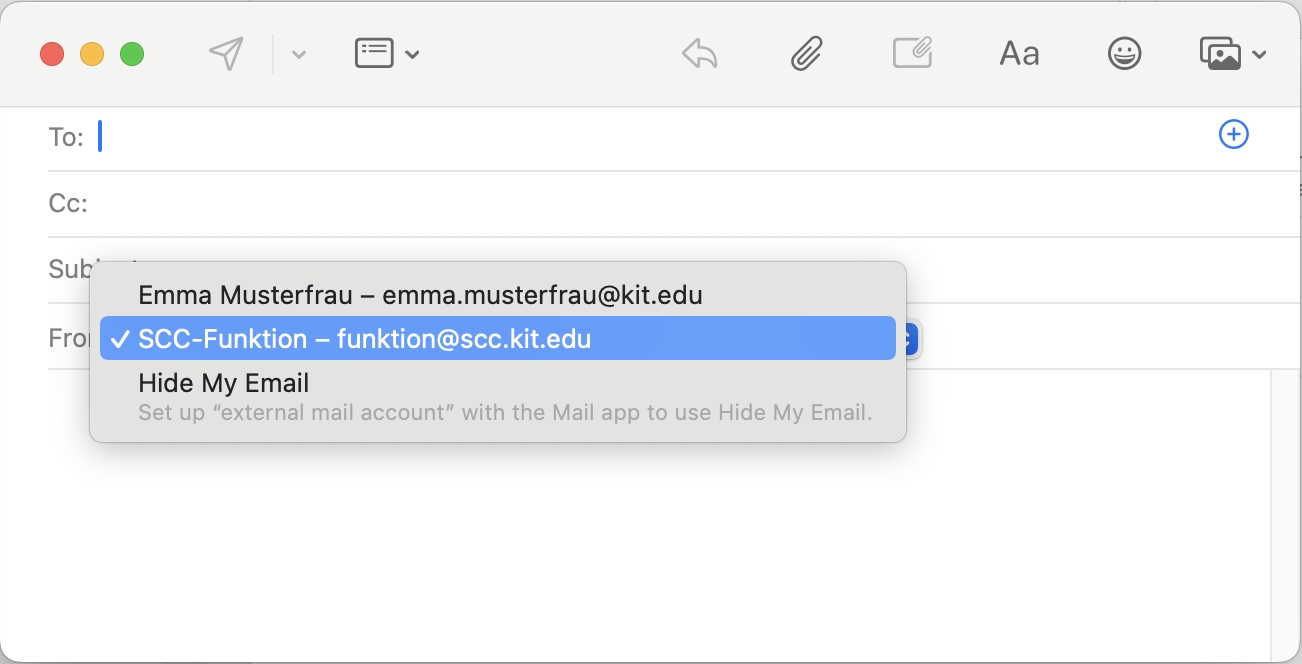
Calendar access
with Exchange account

