Changeover from Outlook to MAPI over HTTP
Until now, Outlook for Windows connects to the KIT Exchange Server via the RPC/HTTP protocol. There is the newer protocol MAPI over HTTP, which will be activated organization-wide on 07.10.2024.
Only users with Outlook for Windows are affected by the changeover. The change is made transparently, so that you will normally not notice anything.
- It may take one or two days for the change to take effect and for Outlook to restart.
- In future, the password will be requested if Outlook is not connected to the intranet.
- If the message "The Microsoft Exchange administrator has made a change that requires Outlook to be restarted" appears, this is OK and Outlook should be restarted.
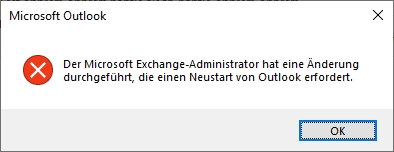
- However, there may be login problems. How you can resolve these is described below.
- OWA can be used as a workaround.
Resolve login problems
After switching to MAPI over HTTP, some users may experience login problems. Symptoms can be
- Sign-in window keeps popping up.
- A yellow warning triangle with the message "Password required" appears in the Outlook status bar.
- No new emails arrive in the mailbox. The Outlook status bar shows the message "Last update on xx disconnected".
The login problems can have various causes, including an incorrect user name or saved login information.
Check the user name
If a login window appears and the login fails despite entering the correct password, the user name is probably incorrect. This can particularly be the case for employees whose user name changed in March of this year.
Here is a screenshot of a typical login window. The top line (outlined in green) shows the mailbox that is being accessed. In the line below (outlined in red) is the username that is used for logon.
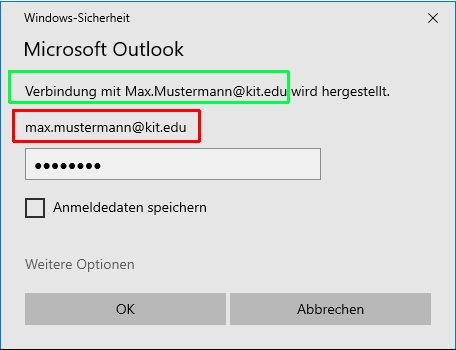
The user name max mustermann ∂does-not-exist.kit edu is not correct because the usernames changed in March and were renamed to the abbreviation. The correct user name is therefore yab1234@kit.edu.
To change the user name, click on "More options" and then on "Use another account".
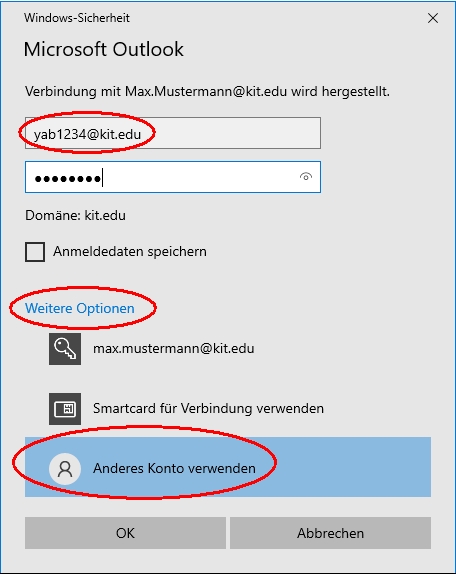
Delete saved credentials
If the mailbox is disconnected or no login window appears, "incorrect" credentials have probably been saved. You must delete the "incorrect" saved credentials. To do this, click on the Windows start button and type in "Credential Manager". Normally the first few letters are sufficient until the appropriate suggestion appears. You can then click on it. Outlook should of course be closed before.
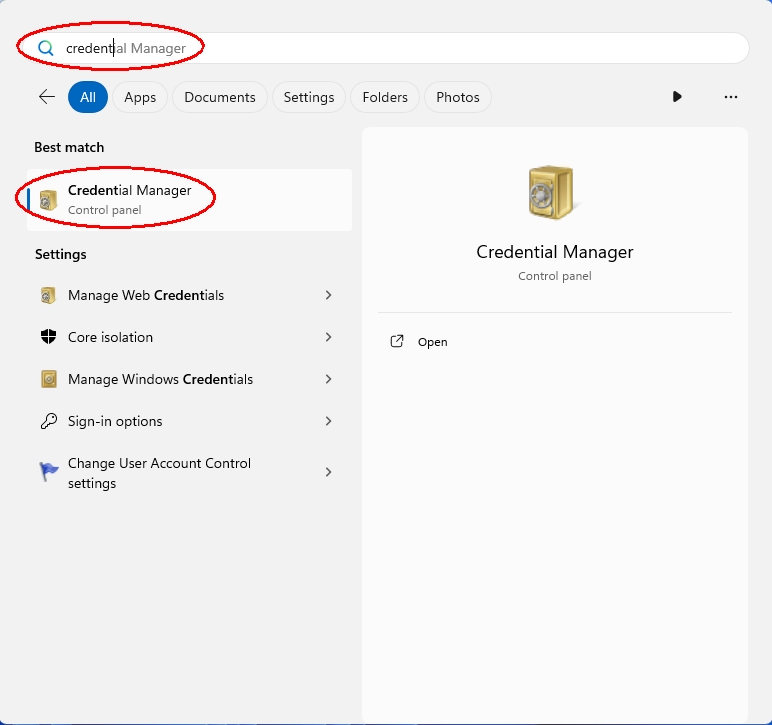
Click on "Windows Credentials". More or less entries with saved logon information appear here. There are entries from Outlook such as autodiscover.kit.edu, oa.kit.edu or MS.Outlook.xxx. Delete these entries.
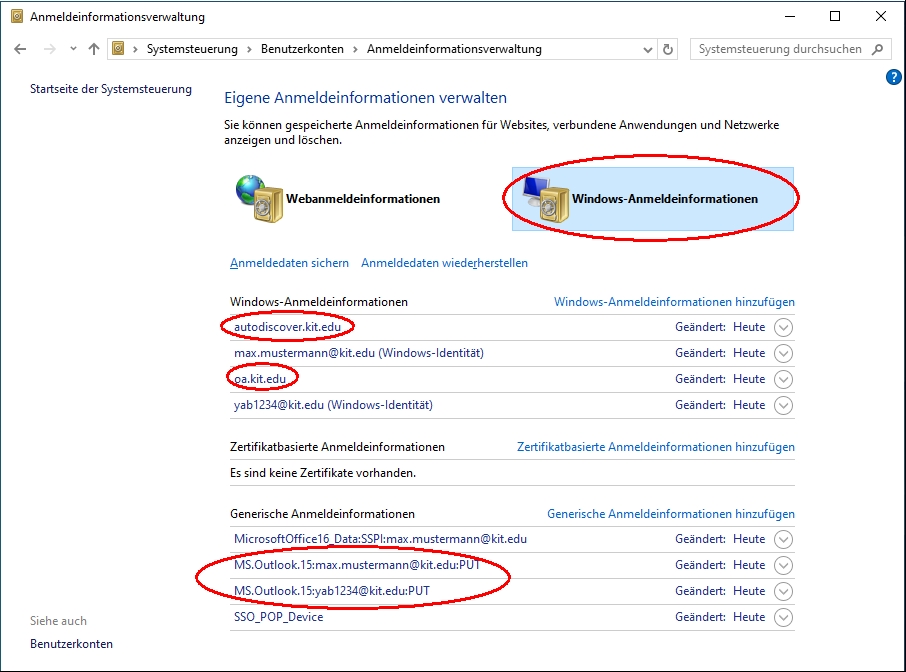
To do this, click on an entry so that it is expanded. Now you can click on "Remove".
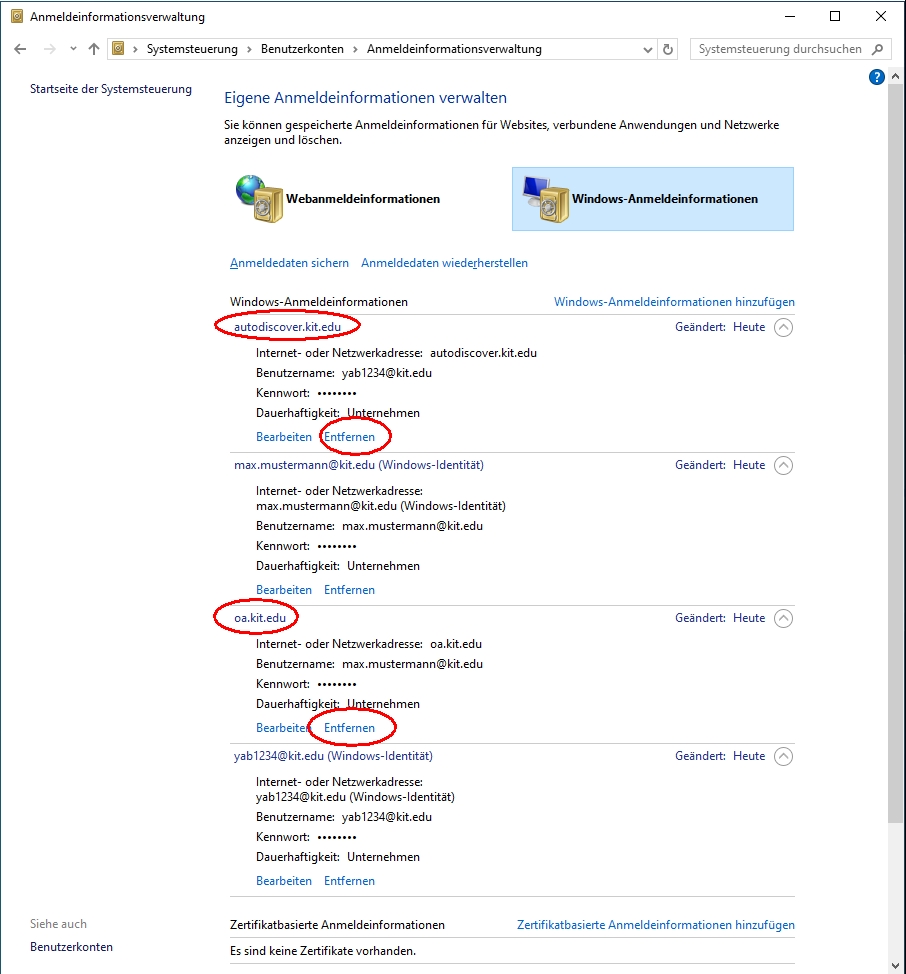
Now restart Outlook and check whether the login to the mailbox is successful. If this does not solve the problem, also delete other entries such as MicrosoftOfficexxx and SSO_POP_Device.

