Inhaltsübersicht
sprungmarken_marker_16282
Archive mailbox
The archive mailbox is offered by the SCC as part of a pilot operation. The number and space for archive mailboxes is therefore limited for the time being.
Introduction
An archive mailbox is an additional mailbox that has been activated for the primary KIT mailbox. Users can view an archive mailbox and copy or move messages between the primary mailbox and the archive mailbox.
It is used to offload the actual mailbox (instead of local PST files) and not as a legal archive.
The Exchange archive mailbox is accessible only online. Access is only possible with the web browser (OWA) and Outlook (Windows or Mac). Clients using IMAP or ExchangeActiveSync (mobile devices) must switch to OWA.
Archive mailbox advantages:
- Outlook is more performant and less error-prone
- logical separation of current and completed projects
Access and operation
Note: Access to the archive mailbox of another mailbox is only possible if you have full mailbox access to the other mailbox.
Note: The archive mailbox should not be confused with the built-in archive function. This simply moves item(s) flat into a subfolder of the mailbox called Archive.
Outlook (2019) for Windows
Archive in Outlook for Windows
The archive mailbox will automatically show up in Outlook as "Online Archive - <email address>" in the folder list.
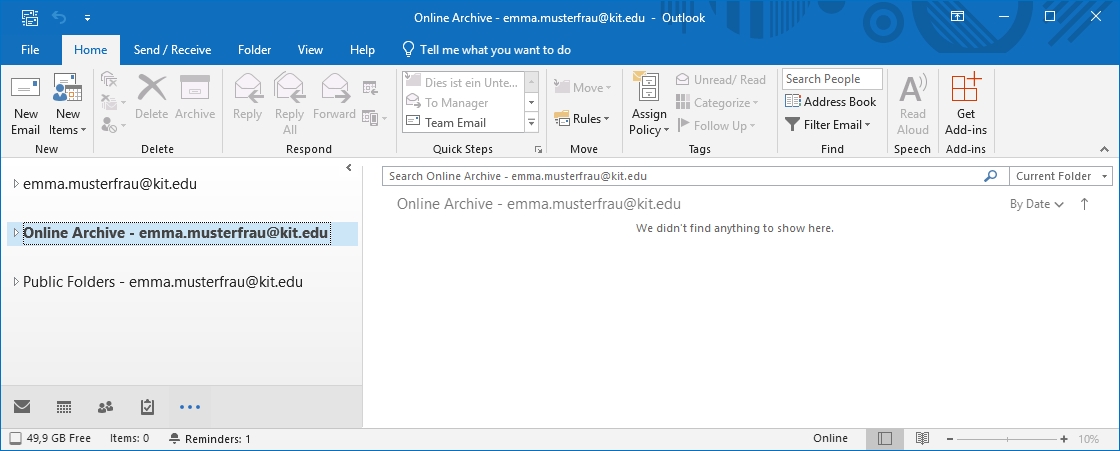
Archive manually
One can create own folders in the archive. You can move selected items to the archive.
You can also move an entire folder to the archive mailbox. If a lot of data is to be archived at once, server-side archiving using a policy may be better. To archive an entire folder "immediately" you can use the "1 day" policy. Remember to delete the empty folder later.
Note: Do not use the "Archive" command or button. This will only move the items to a subfolder of the mailbox named "Archive"!
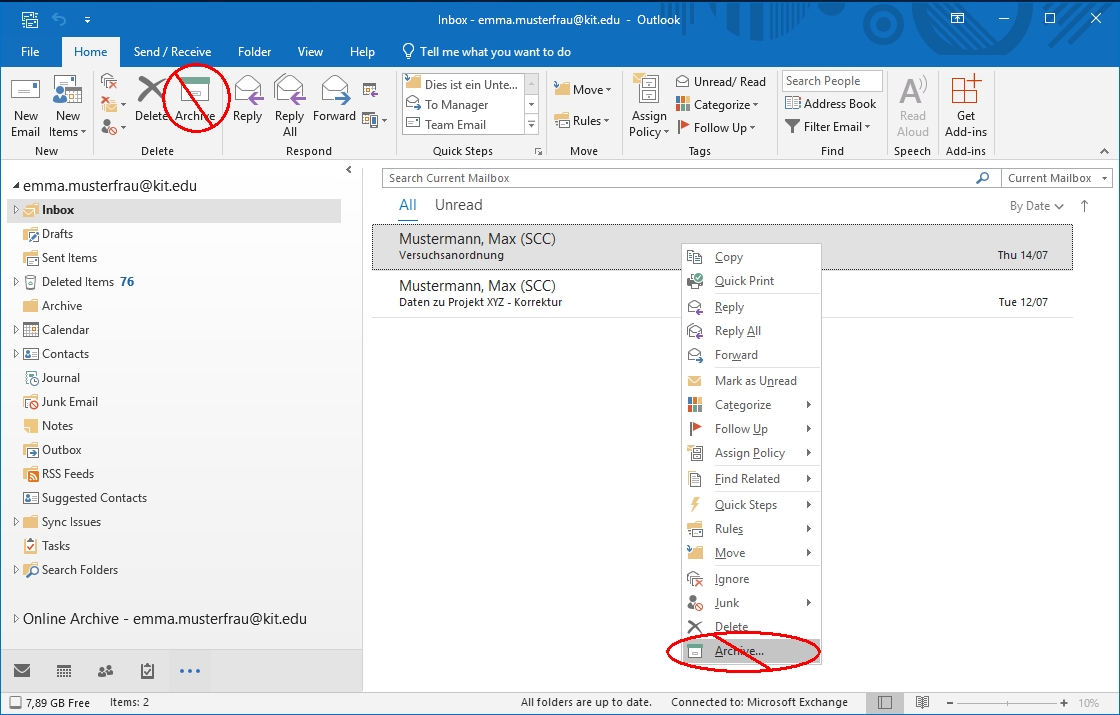
Auto-archiving no longer available
The previous auto-archiving feature is no longer available in Outlook menus and settings if an archive mailbox is present.
It may take some time until the change appears in Outlook. It is helpful to wait a bit and restart Outlook.
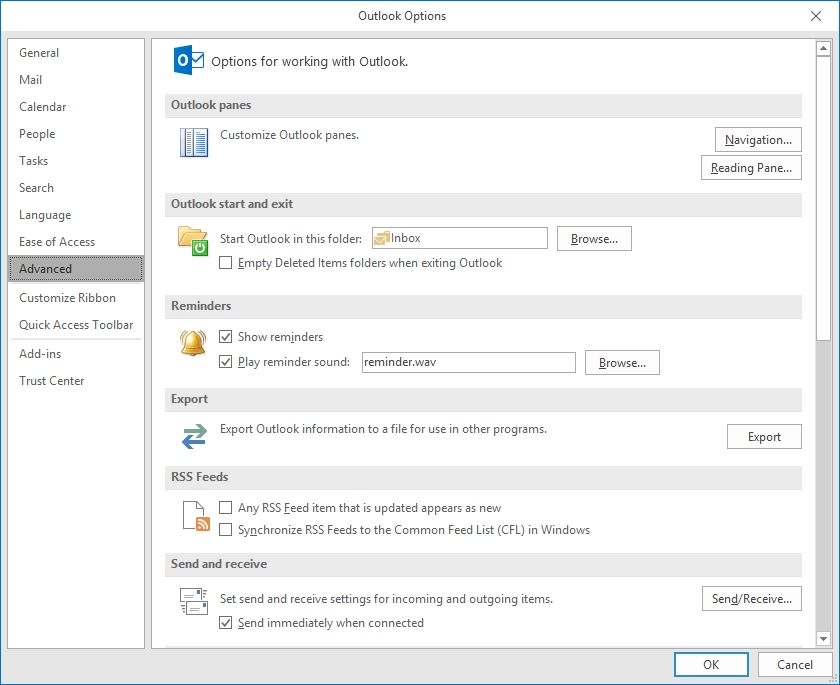
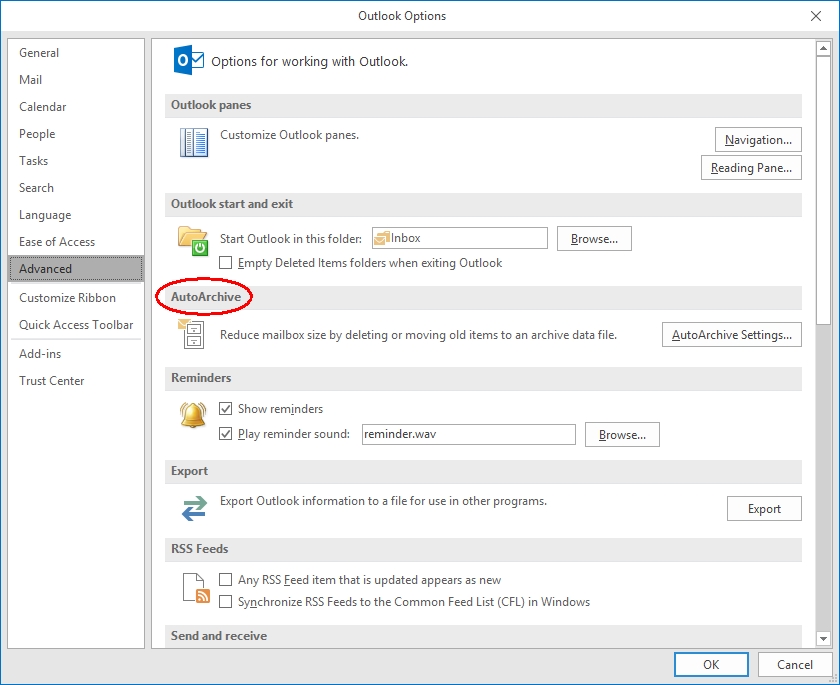
Search
When searching "All mailboxes" you get results from both mailbox and archive mailbox.
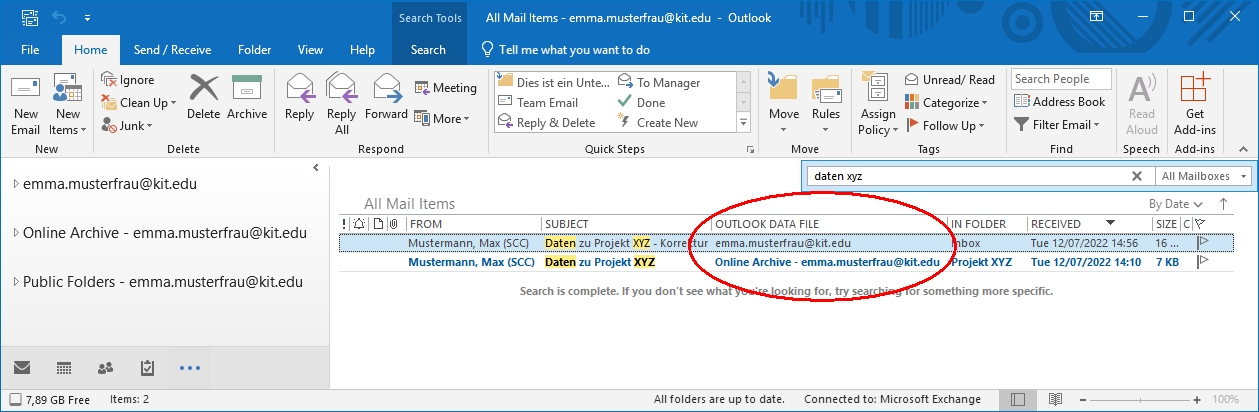
Note: Encrypted as well as opaque-signed (not clear text signed) emails cannot be searched.
Policies (automatic archiving)
Policies define when items are automatically moved to the archive mailbox. The folder structure is maintained. Execution runs overnight on the Exchange Server. By default, there is no automatic archiving.
It may take some time until the policies appear in Outlook. It is helpful to wait a bit and restart Outlook.
You can assign a policy to a folder or an item itself.
- Right click folder
- Properties
- Policies tab
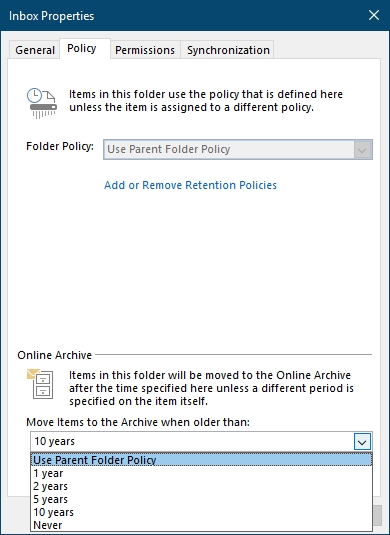
- Right-click item(s)
- Assign policy
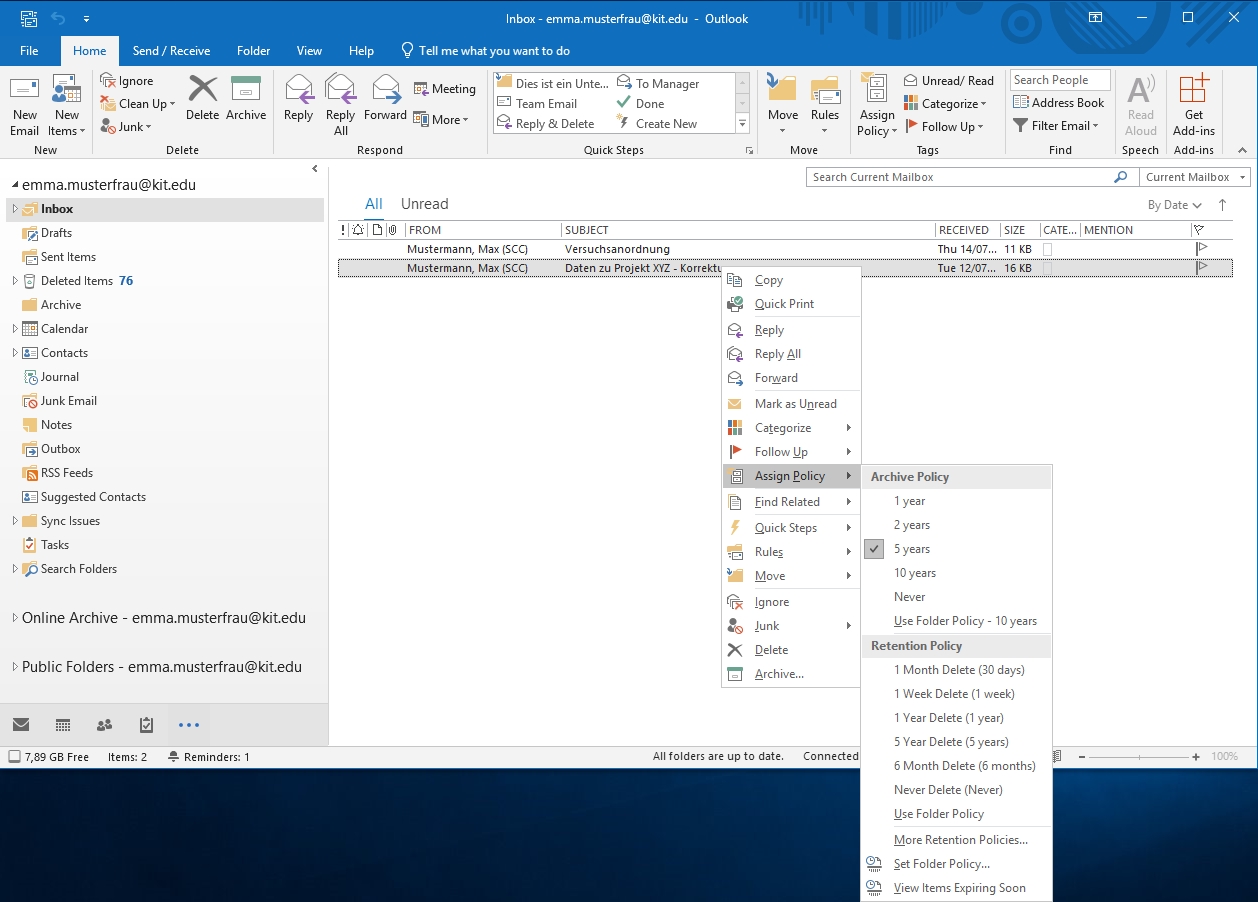
- Assign policy
The opened item shows when it will be archived (Never/Date).
Exceptions
No policy can be assigned to the Tasks, Calendar, Contacts, Journal and Notes folders.
Import/export to PST-file
In order to transfer data from existing Personal Folders (PST files) to the archive mailbox, they can be imported.
- "File - Open & Export - Import/Export - Import from another program or files - Outlook Data File (.pst)"
- Import items into the same folder in: Select archive mailbox
Likewise, the data of the archive mailbox can be exported to a Pesonal folder.
- "File - Open & Export - Import/Export - Export to a file - Outlook Data File (.pst)"
- Select the folder to export from: Select archive mailbox and include subfolders
Outlook for Mac
Use your online archive with Outlook for Mac
The archive mailbox is automatically displayed in Outlook as "Online Archive" in the folder list. However, it is not on the same level as the mailbox, but appears as a subfolder in the mailbox, even though it is not.
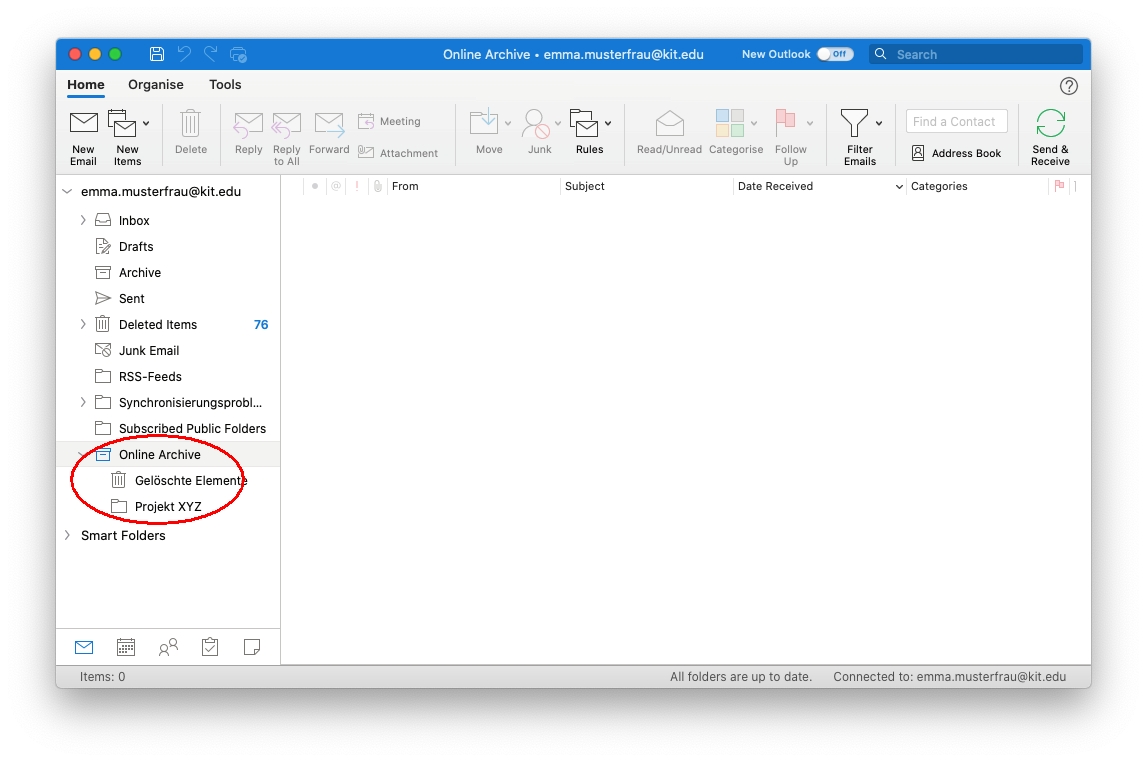
Manual archiving
You can create your own folders in the archive. You can move one item to the archive. Moving several items at once is possible only by dragging and dropping.
Note: Do not use the "Archive" button. This will only move the items to a subfolder of the mailbox named "Archive"!
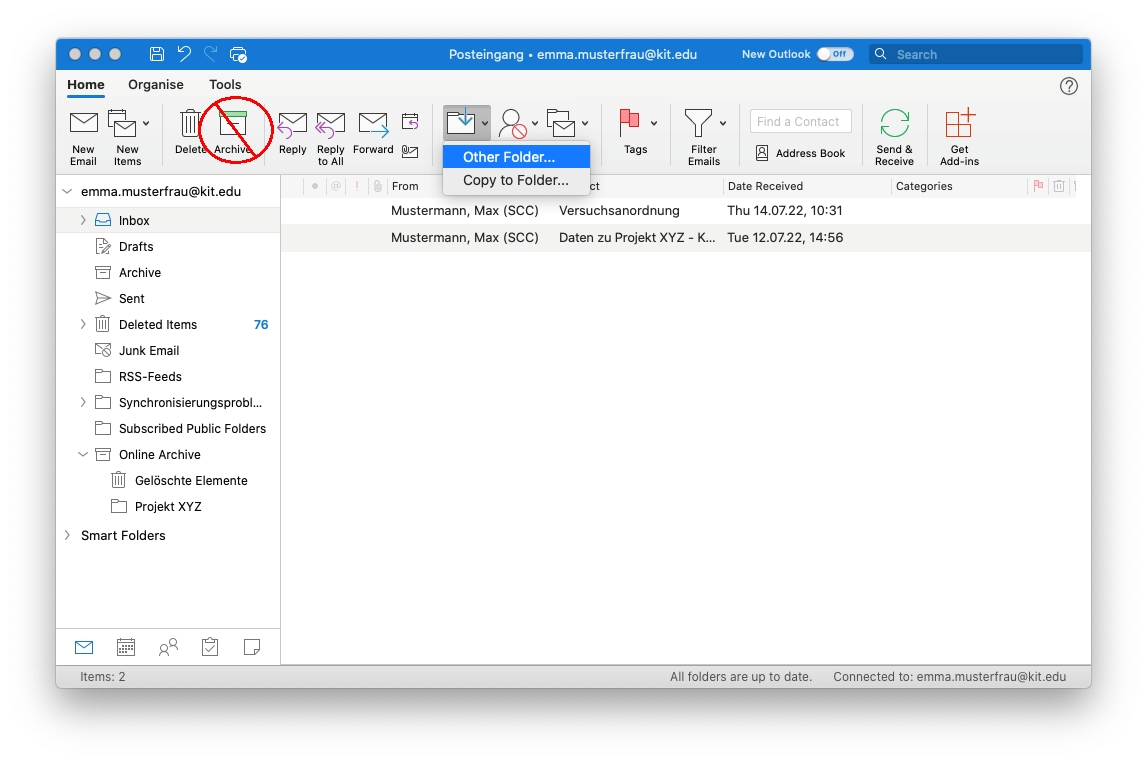
Search
You cannot search the mailbox and the archive mailbox at the same time. To search the archive mailbox, you need to be in the archive mailbox. You should also specify "Current folder" or "Subfolder" as the search scope.
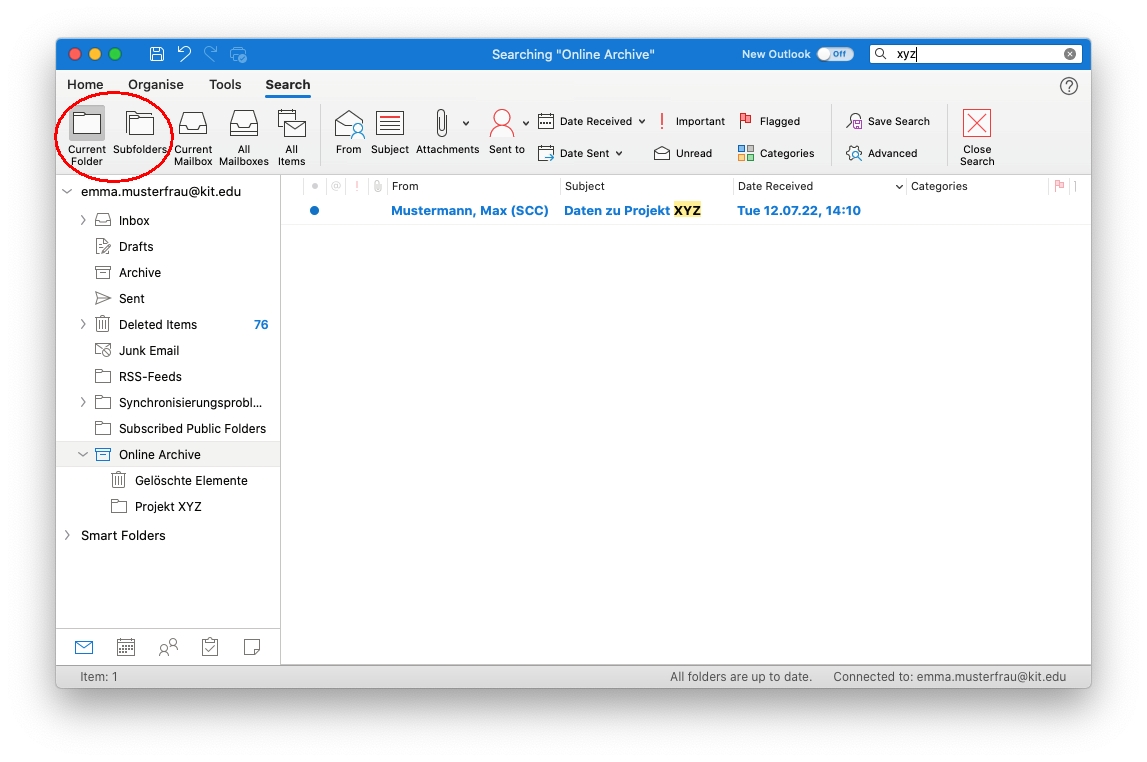
Policies (automatic archiving)
Policies cannot be managed in Outlook for Mac. Use OWA instead, see "#OWA-policies".
OWA (web access)
Retention and archive policies in Outlok Web App
The archive mailbox will automatically appear as "Onlinearchiv <display name>" in the folder list.
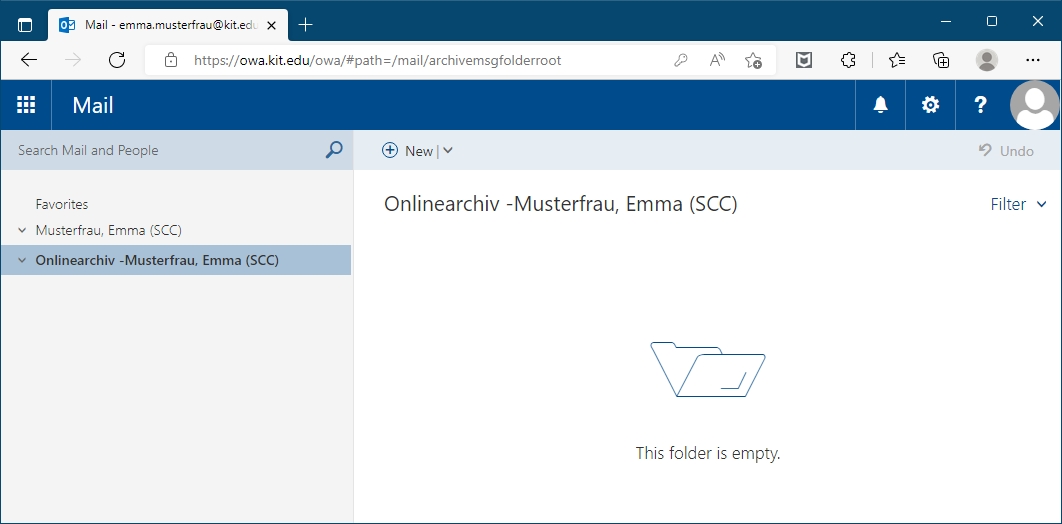
Mobile view (smartphone)
If you access OWA from a mobile device such as a smartphone, a view optimized for mobile devices is used. In this view, the archive mailbox is not displayed. Depending on the device and web browser, one can switch to "Desktop website" in the web browser menu.
- iPhone Safari
- aA - Request desktop website
- Reload page
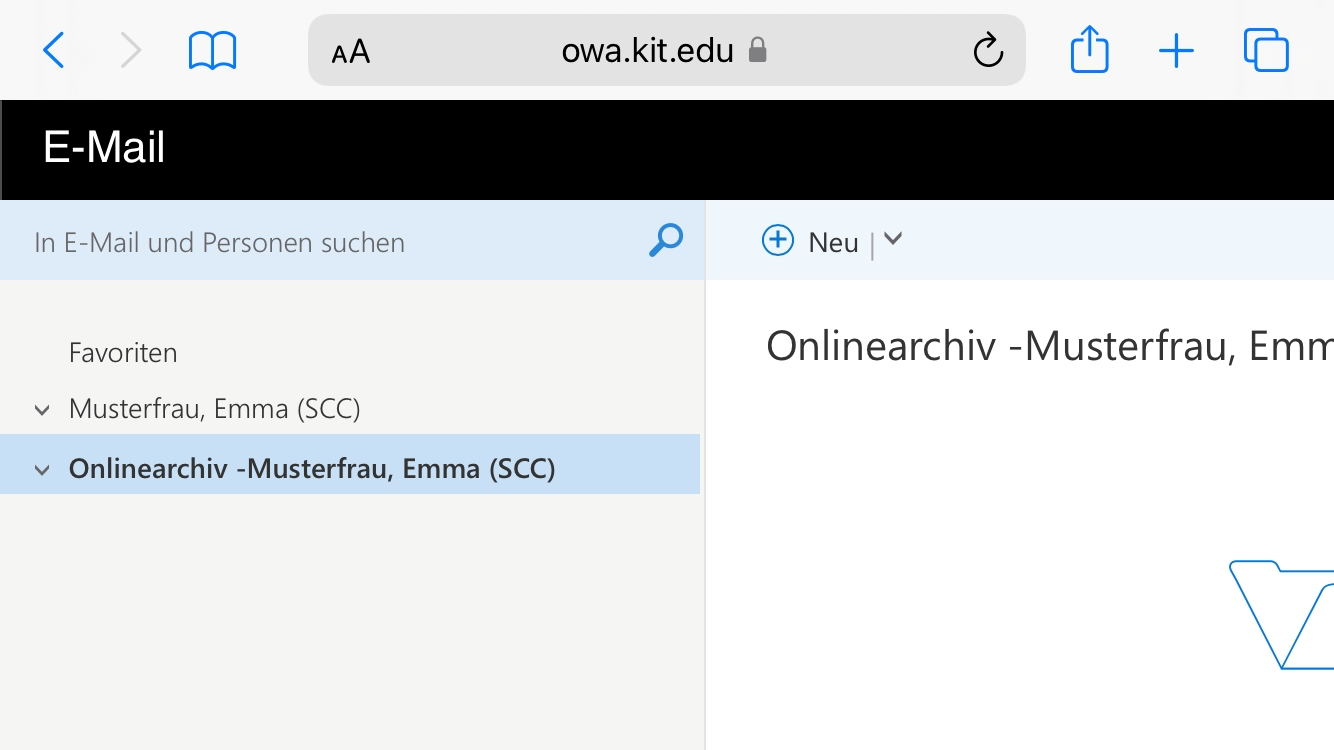
- Android Firefox
- three-dots- desktop website
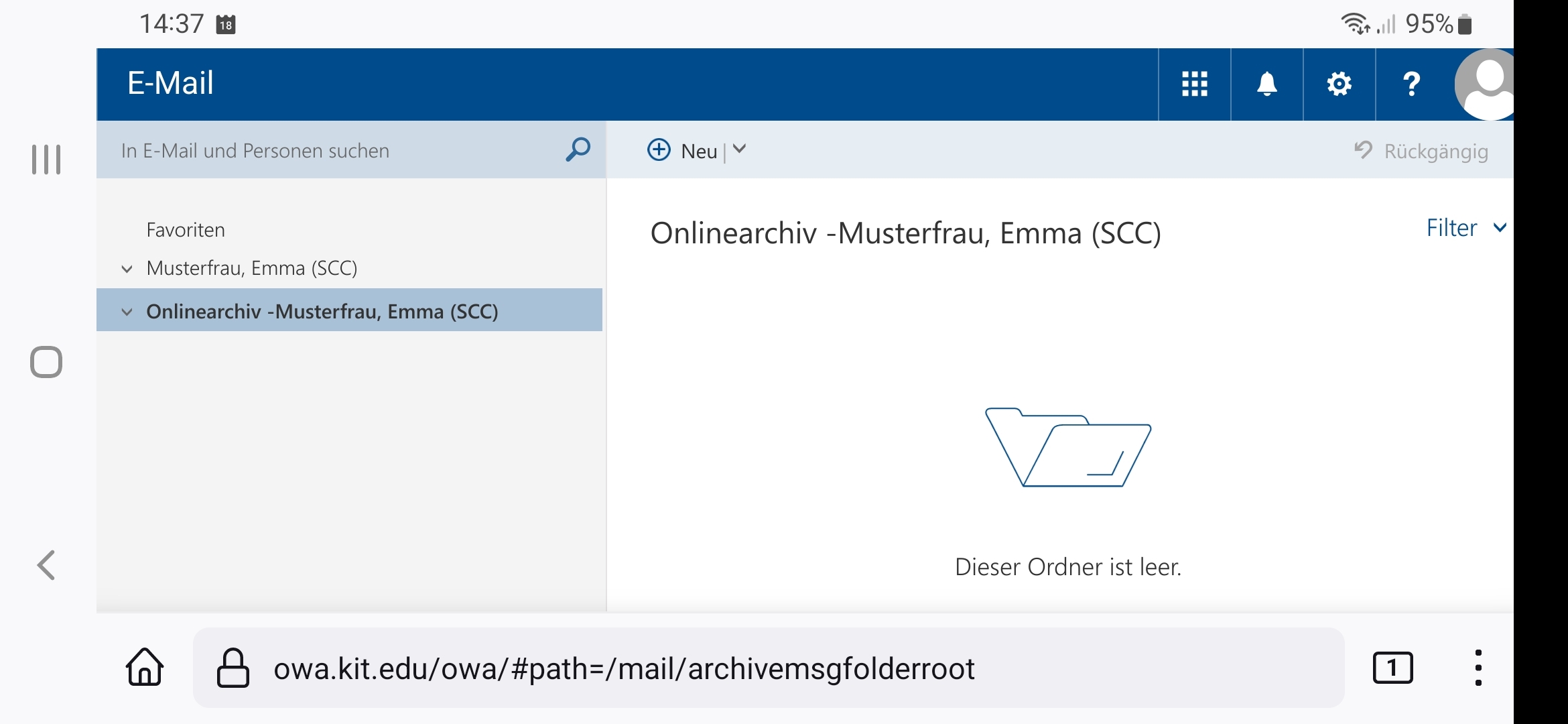
- three-dots- desktop website
Manual archiving
One can create own folders in the archive. One can move selected items to the archive.
Note: Do not use the "Archive" button. This will only move the items to a subfolder of the mailbox called "Archive"!
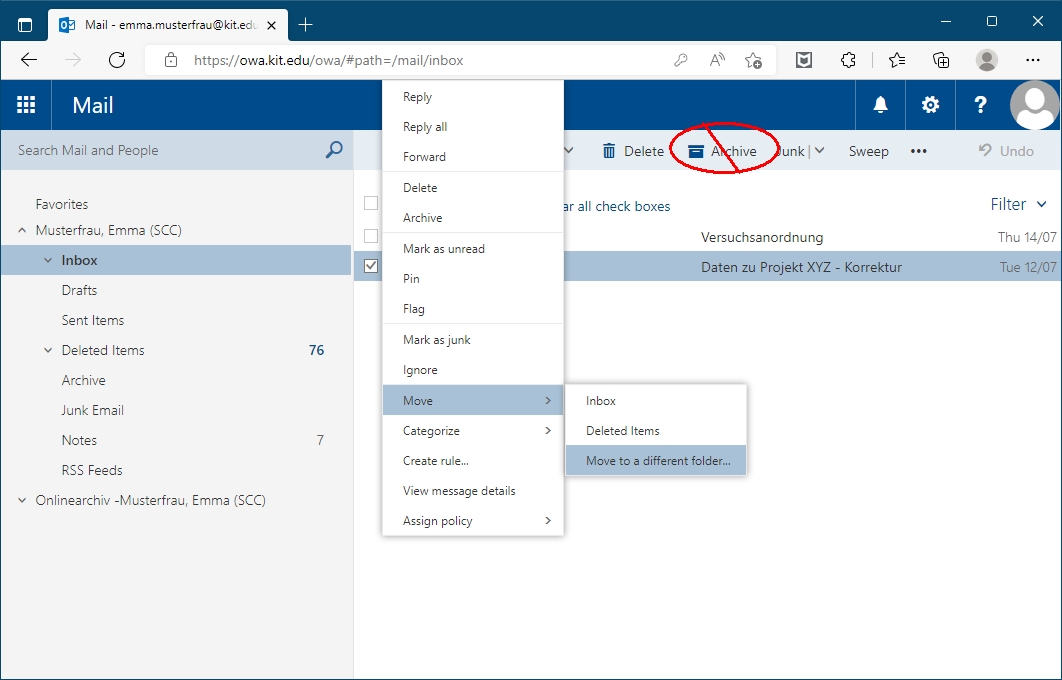
Search
You cannot search the mailbox and the archive mailbox at the same time. To search the archive mailbox, you must be in the archive mailbox.
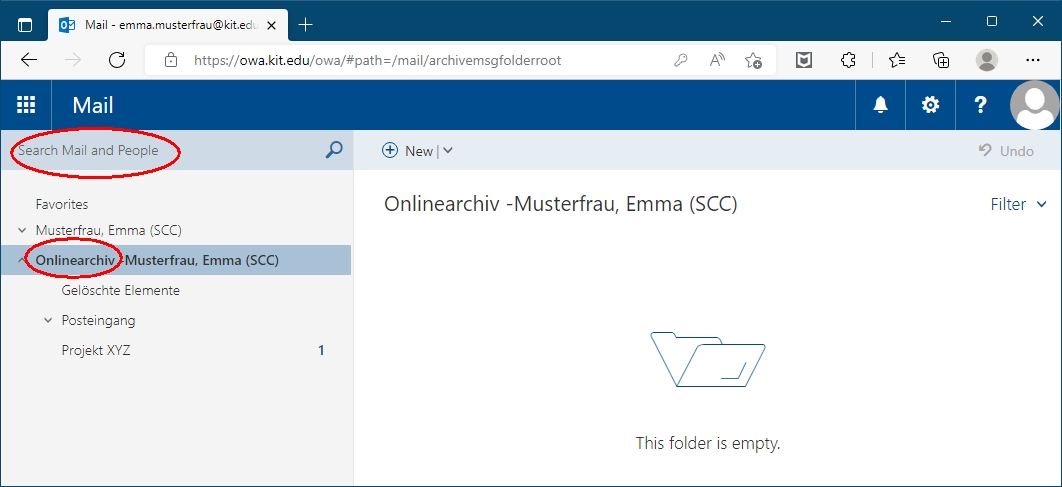
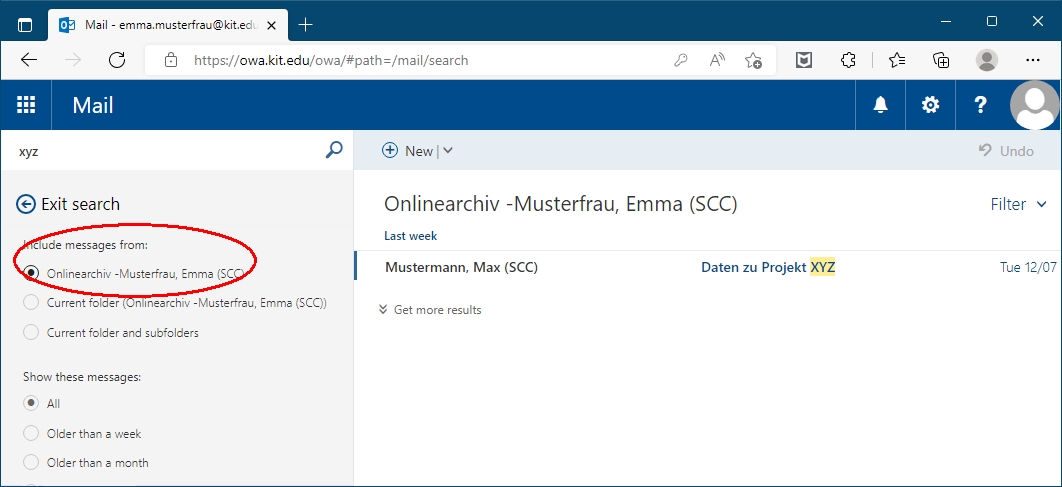
Policies (automatic archiving)
Guidelines define when items are automatically moved to the archive mailbox. The folder structure is preserved. The execution runs overnight on the Exchange Server. By default, there is no automatic archiving.
You can assign a policy to a folder or an item yourself.
- Right click folder
- Assign policy
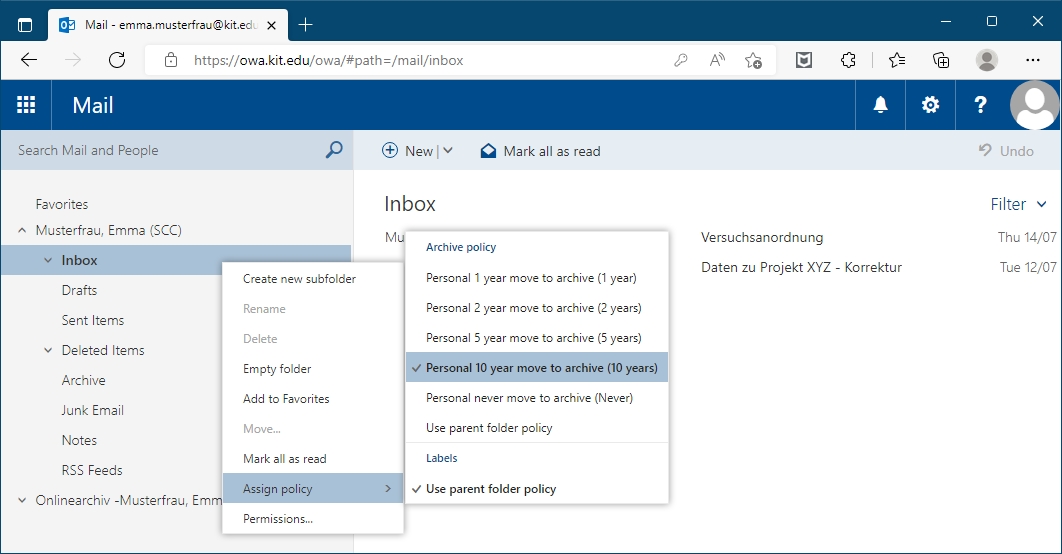
- Assign policy
- Right click item
- Assign policy
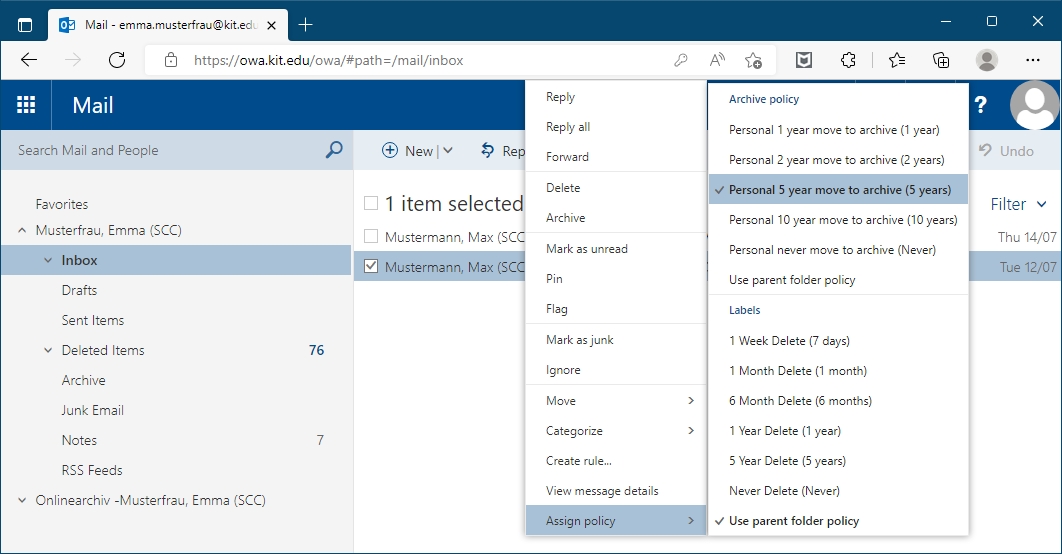
- Assign policy
Here you can also see that the item is already assigned the "5 years" policy.
Exceptions
The folders Tasks, Calendar, Contacts, Journal and Notes cannot be assigned a policy.

