Overview
sprungmarken_marker_15559
Thunderbird KIT mailbox
Status: Thunderbird 115.x
Notes
Add another account in Thunderbird:
- Application menu (three horizontal lines) - Account settings.
- Account actions - Add mail Account..
Configuration (Mail)
- When you first start Thunderbird, you will be greeted by a wizard to set up your account, which you should follow.
- Enter the following data:
- Your name: last name, first name (OE).
- Email address: <ab1234<@kit.edu as an employee
(Students: <uxxxx>@student.kit.edu; guests and partners: <ab1234>@partner.kit.edu). - Password: your corresponding password
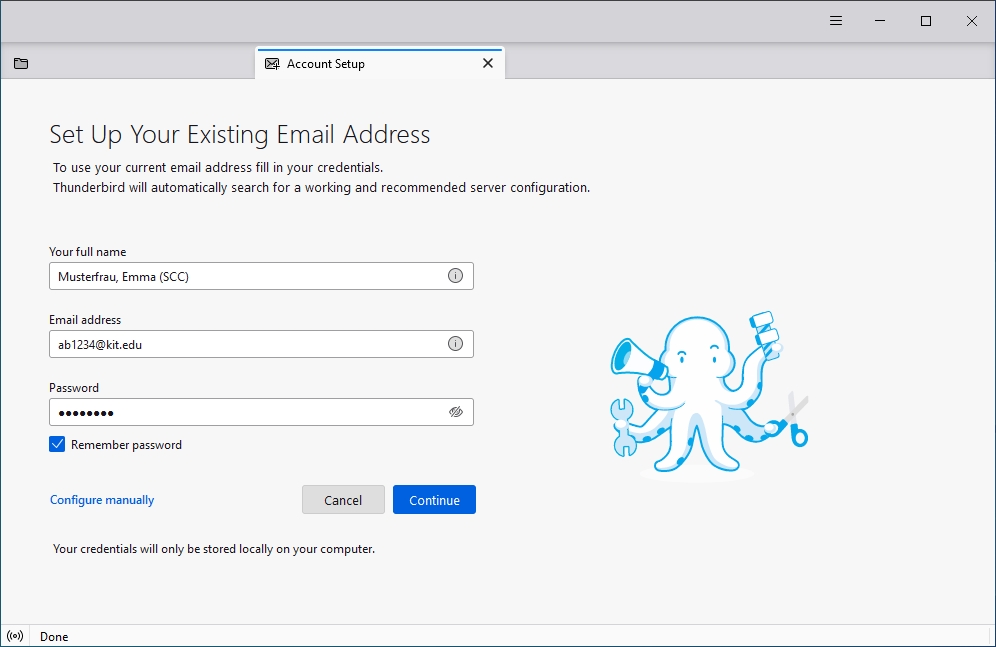
- Continue
- Done
- The settings will be found automatically. If not see #mail-settings
- Finish
- Application menu (three horizontal lines) - Account Settings - <Account>
- Email Address: your depseudonymized email address, e.g. <firstname.lastname>@kit.edu
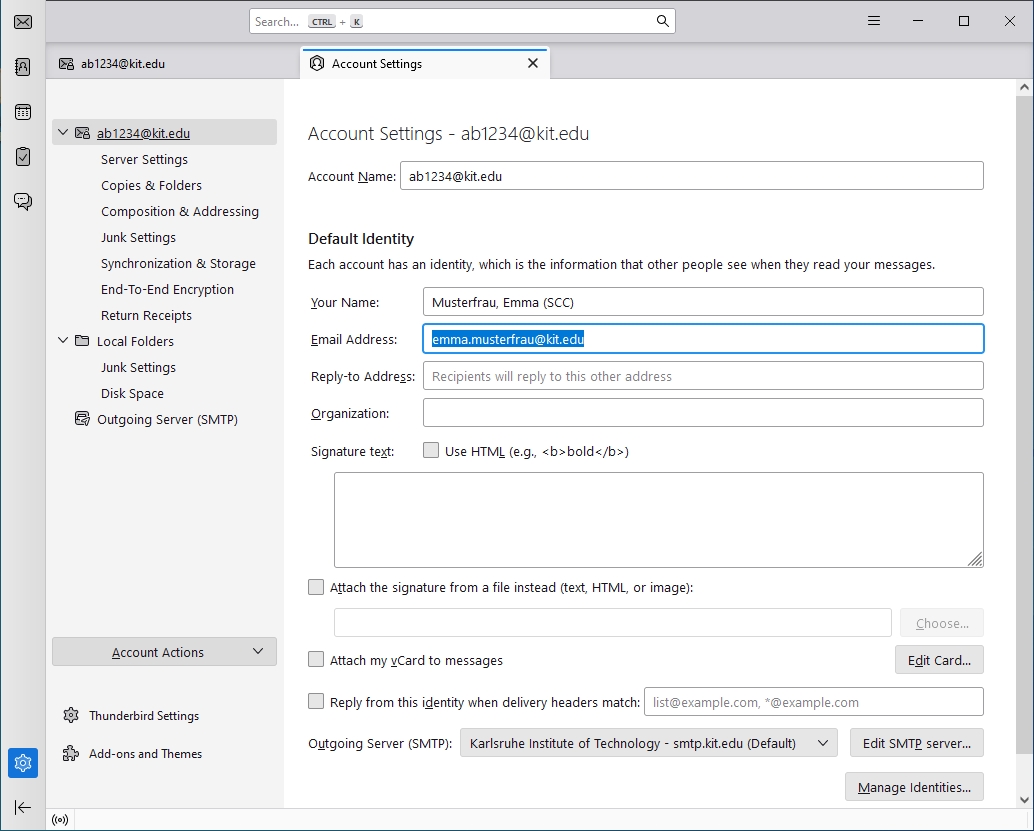
The Thunderbird configuration is successfully completed.
Settings (Mail)
- Application menu (three horizontal lines) - Account Settings - <Account> - Server Settings
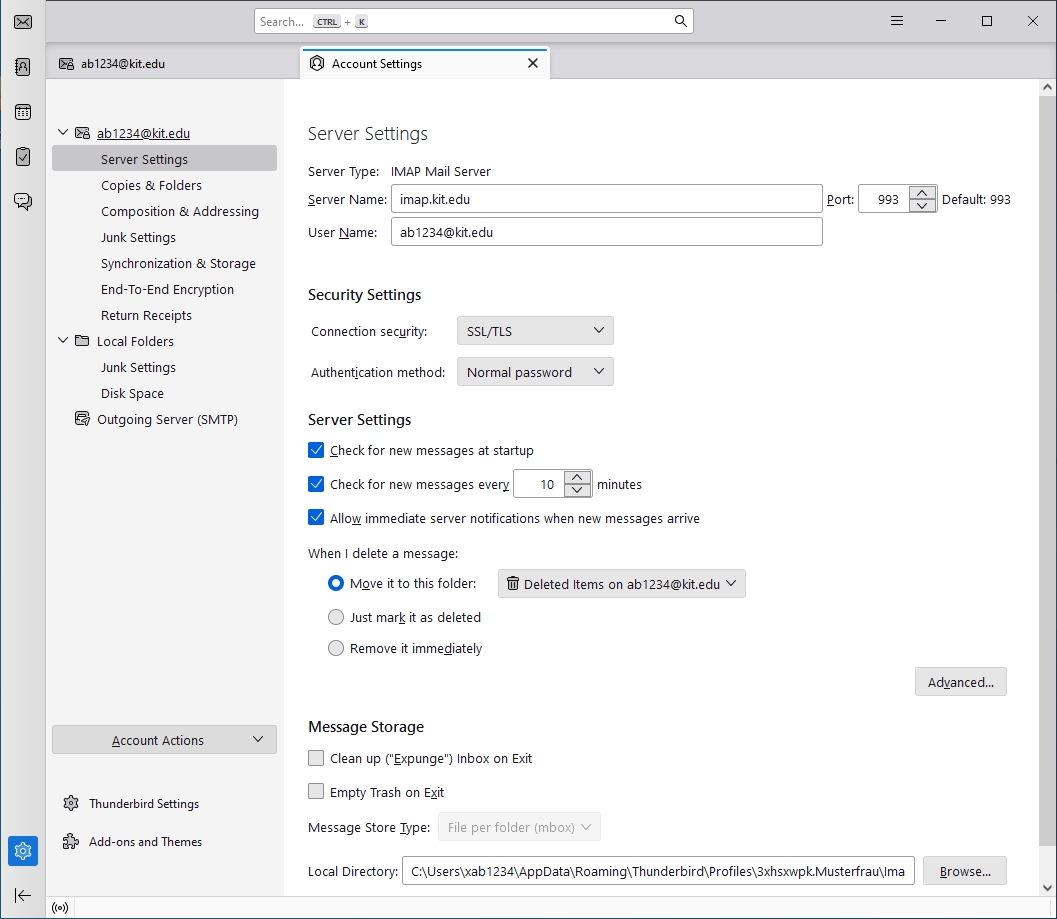
- Server Name: imap.kit.edu (port 993)
- User Name: <ab1234∂kit.e du as employee:in
(students: <uxxxx>∂student.kit.edu; guests and partners: <ab1234>∂partner.kit.edu) - Connection security: SSL/TLS
- Authentication method: Normal password
- Application menu (three horizontal lines) - Account settings - <Account> - Edit SMTP server..
- .
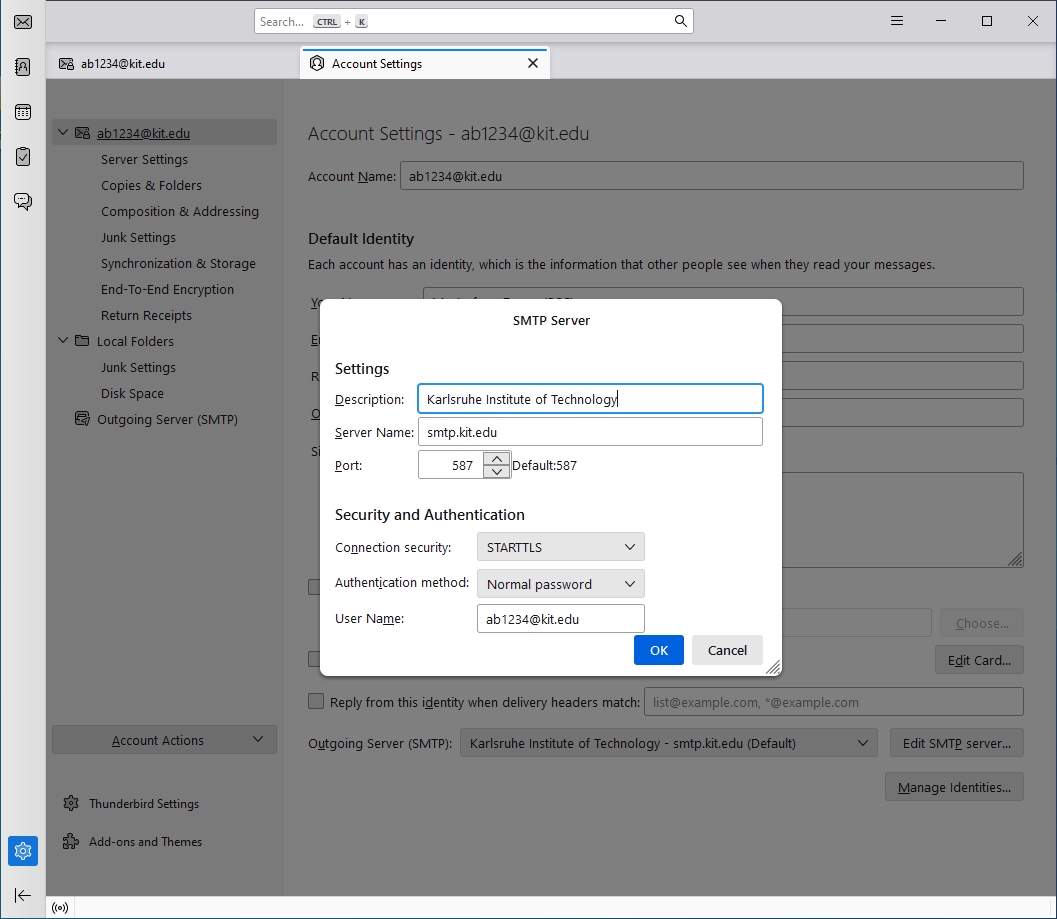
- Server Name: smtp.kit.edu
- Port: 587
- Connection security: STARTTLS
- Authentication method: Normal password
- User name: <ab1234∂kit.edu as employee:in
(students: <uxxxx>∂student.kit.edu; guests and partners: <ab1234>∂partner.kit.edu)
Calendar (Tasks)
You can use CalDAV to access calendars in your own mailbox or in another mailbox.
To be able to access a calendar in another mailbox, you need
- at least read permission (corresponds to ‘All details’ in Outlook/OWA) for this.
- the ‘Folder visible’ right at the top level of the mailbox.
- read permissions for the complete path, i.e. to all higher-level folders (except the top level, see above)
Besides the calendar, the tasks are also synchronized.
For calendars to which you have read-only permissions (e.g. a room), it is recommended to activate the "Read-only" option.
Access to the default calendar
- Application menu (three horizontal lines) - New - Calendar
- Location of the calendar: on the network
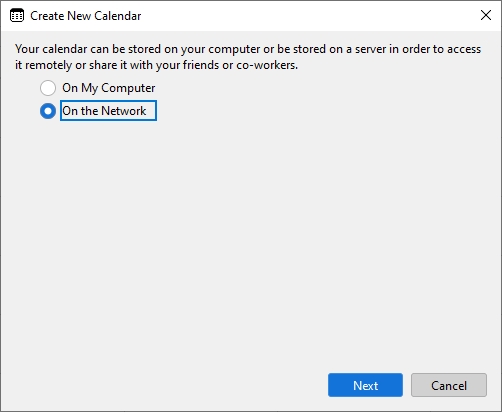
- Next
- Enter the following data:
- Username: <ab1234>@kit.edu as an employee
(Students: <uxxxx>@student.kit.edu; guests and partners: <ab1234>@partner.kit.edu). - Address (for the default calendar): https://caldav.scc.kit.edu/users/<sender-email-address>/calendar
Employees https://caldav.scc.kit.edu/users/firstname lastname∂kit edu/calendar Functional mailbox https://caldav.scc.kit.edu/users/name∂oe kit edu/calendar Guests and partners https://caldav.scc.kit.edu/users/firstname lastname∂partner kit edu/calendar Students pseudomized https://caldav.scc.kit.edu/users/uabcd∂student kit edu/calendar Students depseudomized https://caldav.scc.kit.edu/users/firstname lastname∂student kit edu/calendar - Offline support: yes
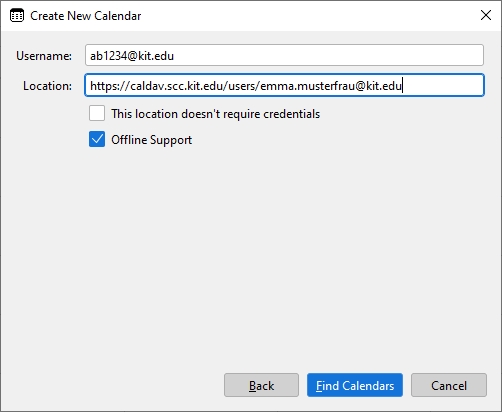
- Find calendars
- Enter the password associated with the username (see above).
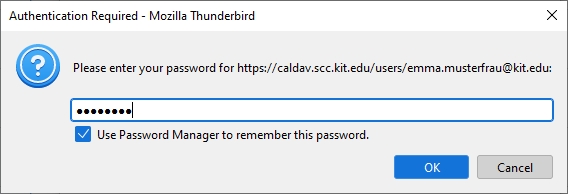
- Calendar type: CalDAV
- If you have multiple calendars, select the calendars you want.
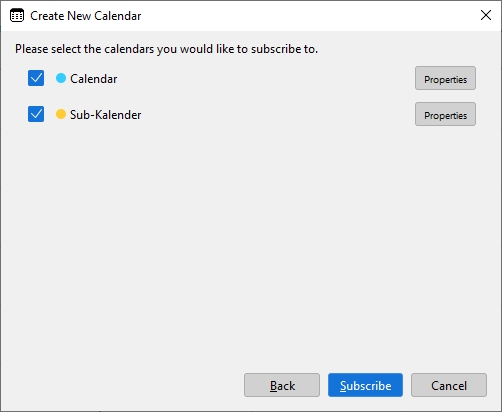
- Properties
- Enter the following data:
- Calendar Name: you can choose the name freely
- Color: you can choose the color freely
- Show reminders: optional
- Email: optional. Required for sending and receiving meeting requests. Choose your IMAP account for your calendar.
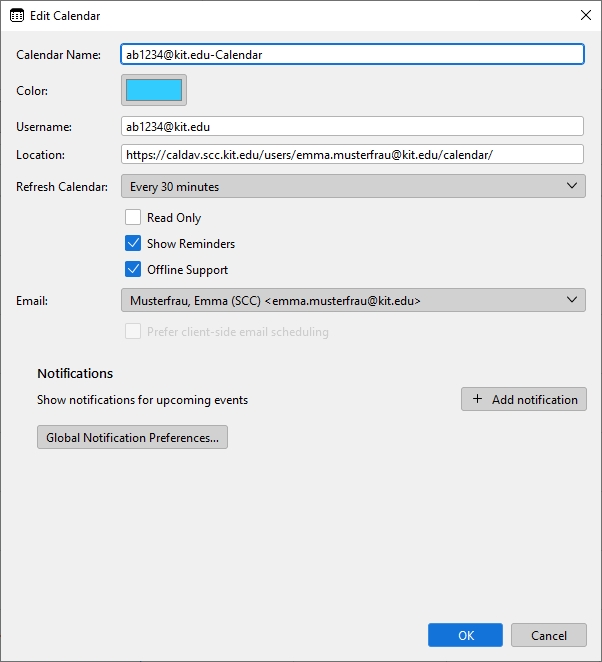
- If you have multiple calendars, select the calendars you want.
- OK
- Subscribe
- Username: <ab1234>@kit.edu as an employee
Access to a calendar other than the default calendar
You can also access a calendar other than the default calendar.
- The prerequisite is that the folder already exists. You cannot create a new calendar in the mailbox via CALDAV.
- If you create a new calendar via OWA, it will be created below the default calendar.
- Address: https://caldav.scc.kit.edu/users/<sender-email-address-from-mailbox>/path-to-folder
Calendar below the default calendar
Calendar outside of default calendar
| employees | https://caldav.scc.kit.edu/users/firstname lastname∂kit edu/foldername[/subfoldername] |
| Functional mailbox | https://caldav.scc.kit.edu/users/name∂oe kit edu/folder name[/subfolder name] |
| Students anonymized | https://caldav.scc.kit.edu/users/uabcd∂student kit edu/folder name[/subfolder name] |
| Students deanonymized | https://caldav.scc.kit.edu/users/firstname lastname∂student kit edu/foldername[/subfoldername] |
Contacts
Note: You can also install and use an add-on such as CardBook.
- Address Book
- New Address Book (drop down) - Add CardDAV Address Book.
- Address: https://carddav.scc.kit.edu/users/<sender-email-address>/contacts
| employees | https://carddav.scc.kit.edu/users/firstname lastname∂kit edu/contacts |
| Functional mailbox | https://carddav.scc.kit.edu/users/name∂oe kit edu/contacts |
| Guests and partners | https://carddav.scc.kit.edu/users/firstname lastname∂partner kit edu/contacts |
| Students pseudomized | https://carddav.scc.kit.edu/users/uabcd∂student kit edu/contacts |
| Students depseudomized | https://carddav.scc.kit.edu/users/firstname lastname∂student kit edu/contacts |
- Username: <ab1234 ∂does-not-exist.kit edu as an employee
(Students: <uxxxx>@student.kit.edu; guests and partners: <ab1234>@partner.kit.edu).
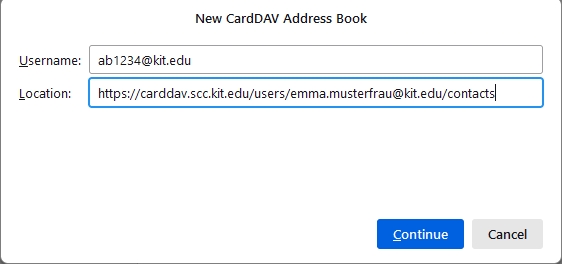 yy
yy
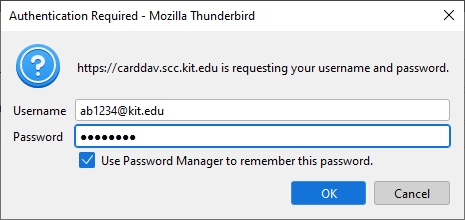
- If you have multiple contact folders, select the one you want.
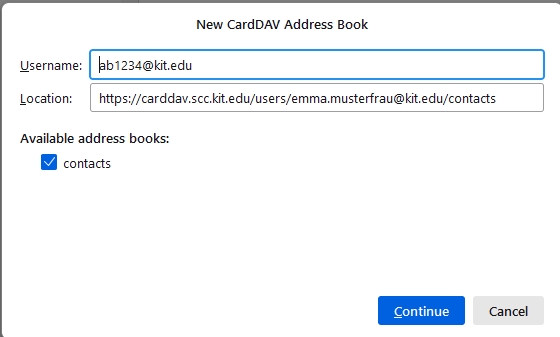
Global address book (internal only)
add LDAP address book
- Address book
- New address books (dropdown) - add LDAP address book
- Name: freely selectable, e.g. KIT-AD
- Server address: kit-ad.scc.kit.edu
- Base DN: dc=kit,dc=edu
- Port number: 3269
- Bind-DN: <ab1234>@kit.edu as an employee
(Students: <uxxxx>@student.kit.edu; guests and partners: <ab1234>@partner.kit.edu). - Use secure connection (SSL): yes.
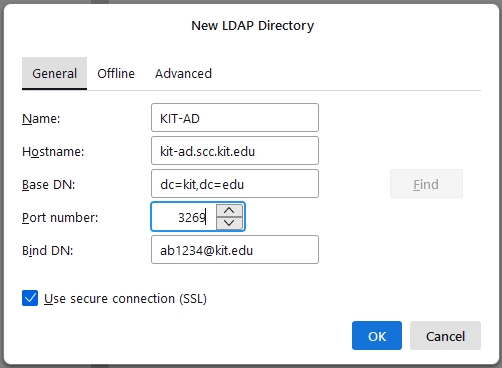
- Advanced
- Search filter: (objectclass=*)(mail=*)
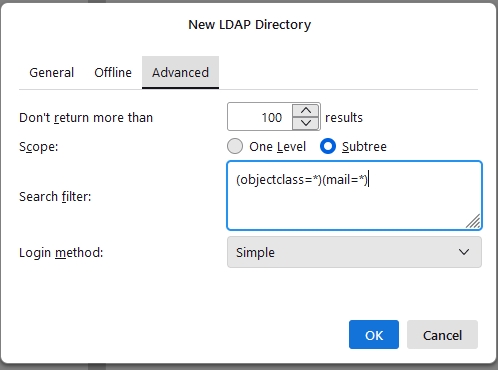
- Search filter: (objectclass=*)(mail=*)
You have to authenticate when accessing it.
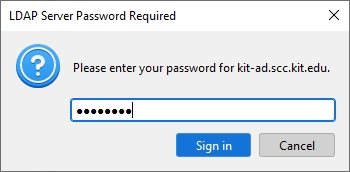
If you have a user certificate in Thunderbird, Thunderbird uses it when accessing the KIT-AD.
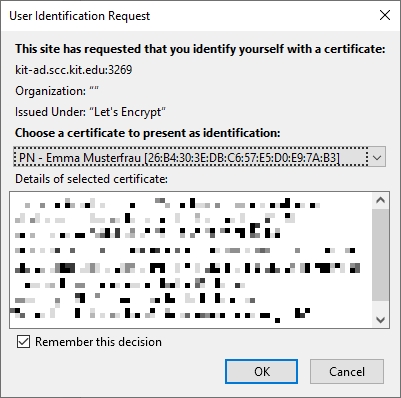
Search in LDAP address book
Show "Display name" as name in search result
- Tools - Preferences - General- Config Editor... (at the very bottom).
- change ldap_2.servers.default.attrmap.DisplayName from "cn,commonname" to "displayName
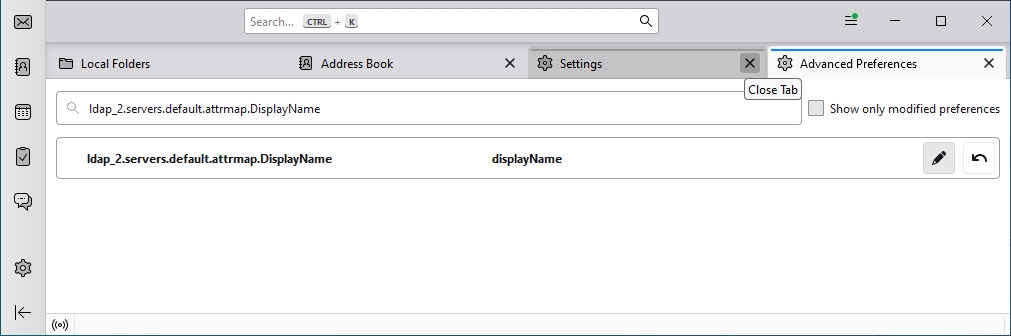
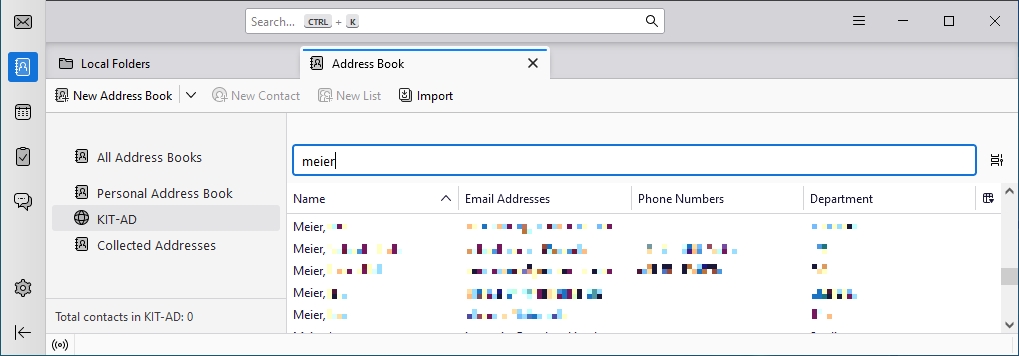
automatic search in LDAP address book for message addressing
- Application menu (three horizontal lines) - Account settings - <account name> - Composition & Addressing
- Use my global LDAP server preferences for this account
- Global Addressing Preferences...
- Directory Server: <name of the address book created above>
- Always search LDAP directory even if there are matches in the local address book
- Application menu (three horizontal lines) - Preferences - General - Config Editor... (at the bottom)
- ldap_2.autoComplete.skipDirectoryIfLocalMatchFound = false


