Folder Permissions
Set calendar permissions (share calendar)
Permissions
Folder permissions can be granularly assigned to mailboxes or distribution lists.
available permissions:
- Read
- None
- Free/Busy time
- Free/Busy time, subject, location (limited details).
- Full details
- Write
- Create items
- Create subfolders
- Edit own
- Edit all
- Delete items
- None
- Own
- All
- Other
- Folder owner
- Folder contact
- Folder visible
There are also permission levels that already contain a predefined set of permissions.
Predefined permission levels:
- None
- Free/Busy time
- Free/Busy time, subject, location
- Contributor
- Reviewer
- Nonediting Author
- Author
- Publishing Author
- Editor
- Publishing Editor
- Owner
Depending on the client, not all permissions or permission levels are available or have different names.
Set calendar permissions (share calendar)
With Outlook
- A) Permissions tab
- Open shared calendar
- right click on the folder name in the folder list and then on "Properties" in the context menu
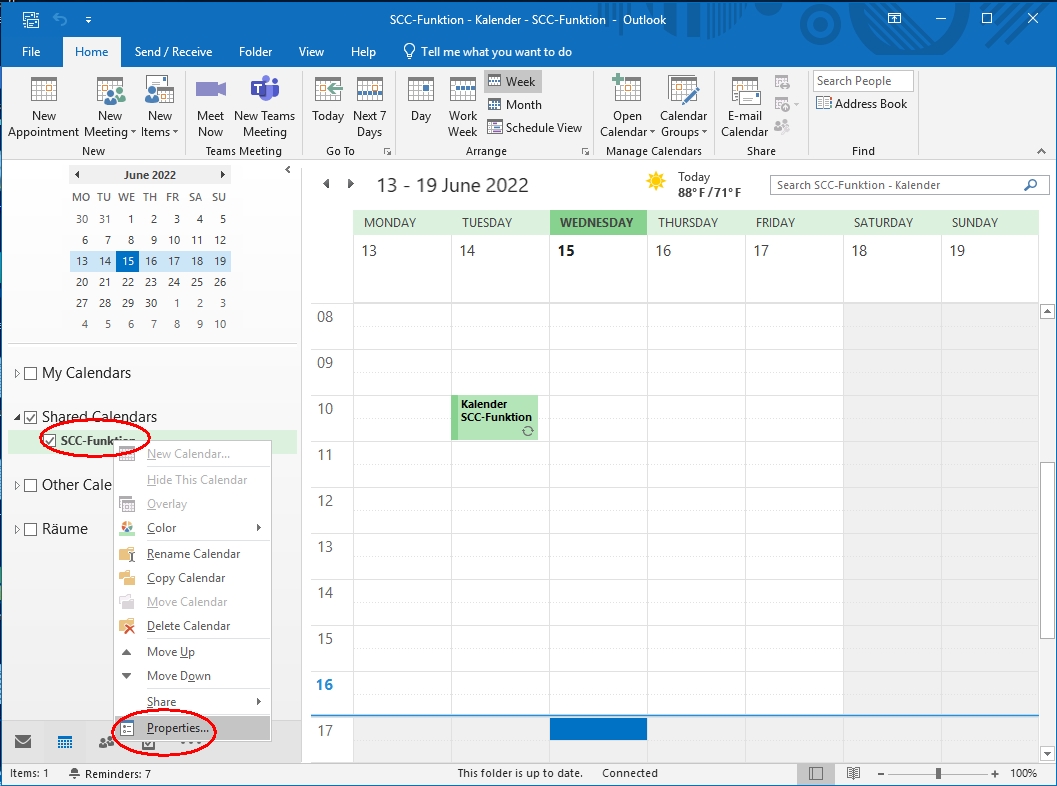
- Permissions tab
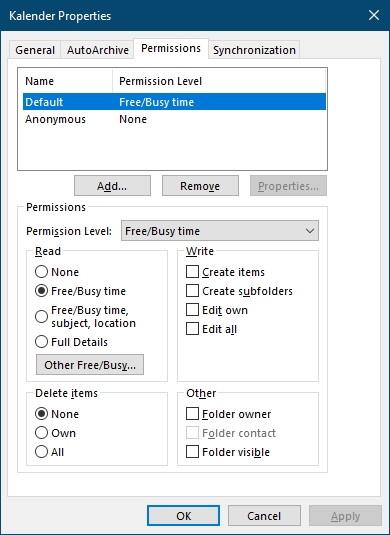
- Add
- Select people or distribution lists from the address book and click Add
- OK
- Choose permissions by either selecting a permission level or clicking the permissions manually.
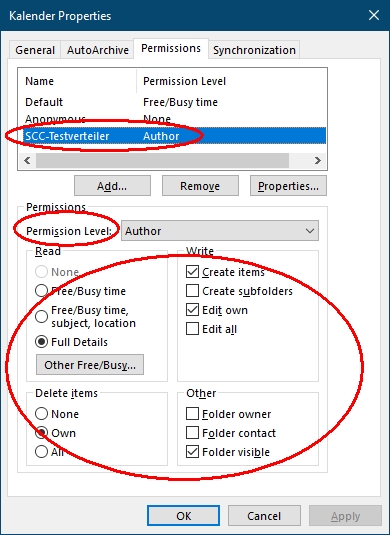
- OK
- B) Send sharing invitation
- You need "Send As"-right for the mailbox where you want to share a calendar.
- Add function mailbox as another account
- switch to the calendar
- A) menu "Home\Share Calendar"
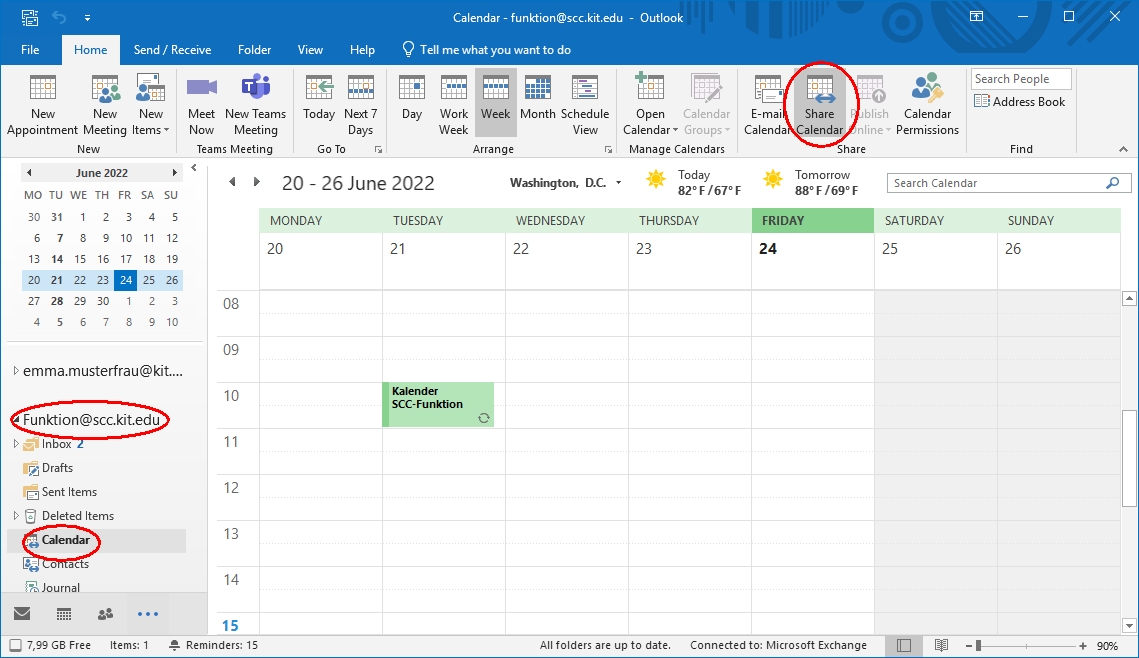
OR - B) Right click on the folder name in the folder list and then click on "Share Calendar".
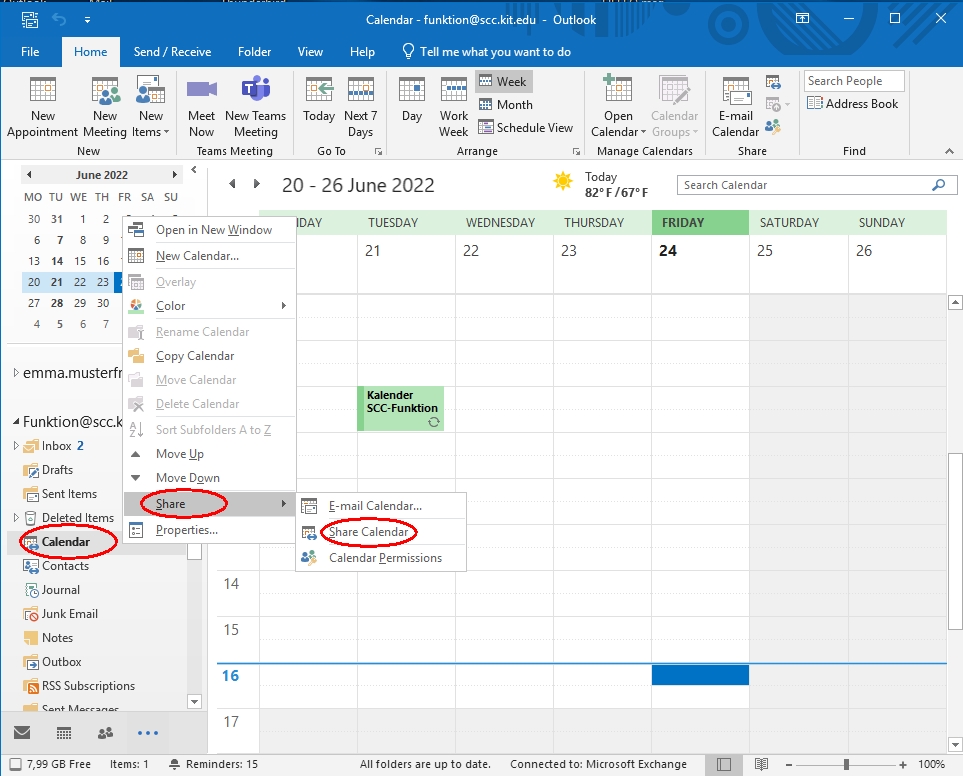
- A) menu "Home\Share Calendar"
- Sharing invitation
- Add recipient
- Select permission (details). There are only three options available (max read all).
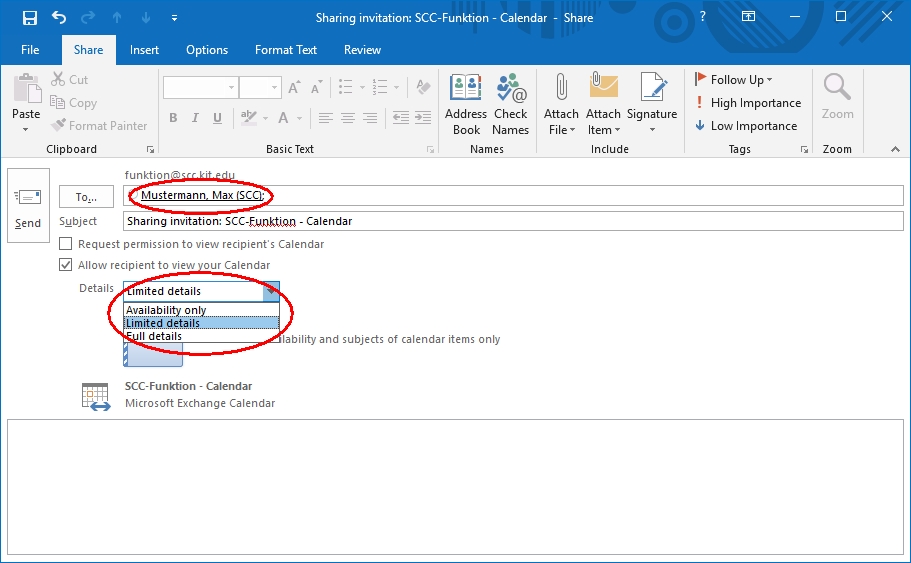
- Confirm message, whether the calendar should be shared, with Yes
- Note: Without "send-as"-right the sharing invitation is undeliverable. The undeliverable report can then be found in the inbox of the function mailbox.
With OWA
- Login to OWA with your own user account
- Open function mailbox
- Switch to the calendar
- Add permission
- A) "Share" button OR right click on calendar -> Share permissions
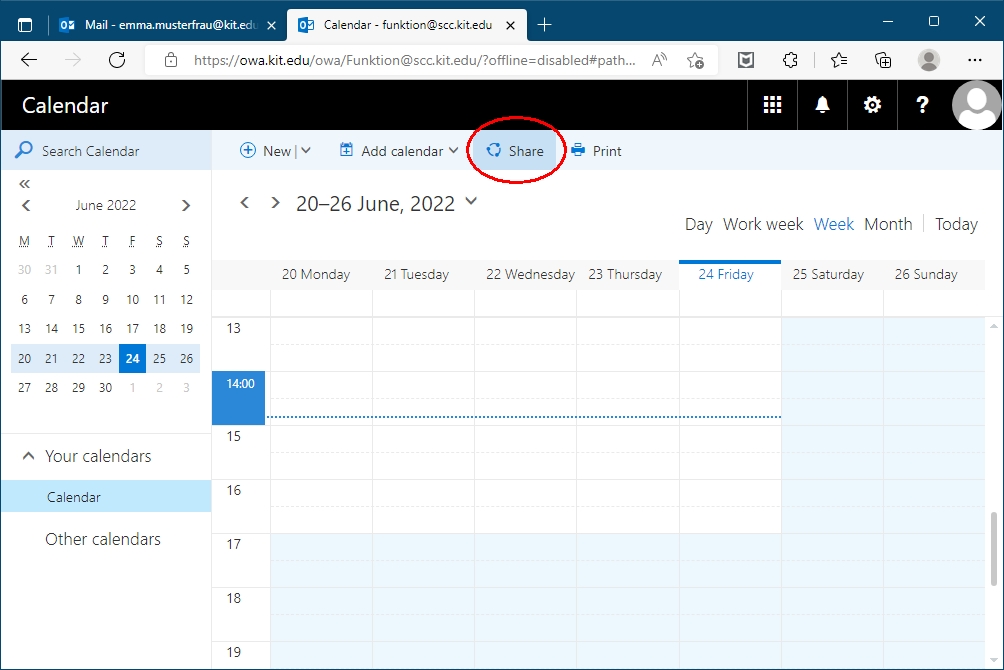
- Add recipient (in field "Share with")
- Choose permission
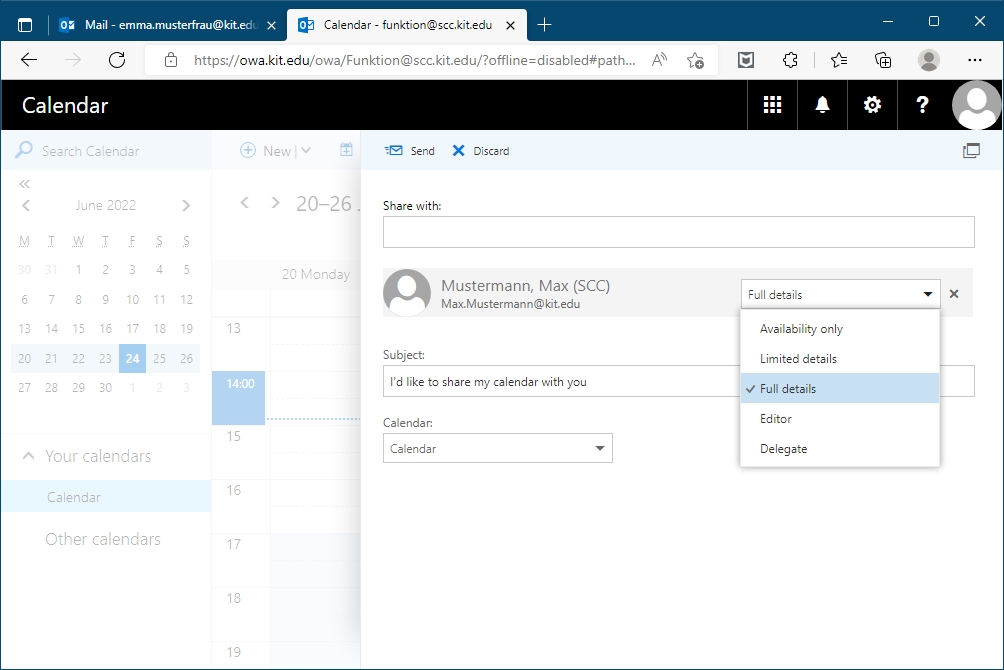
- Send
Note: A notification email with subject "I'd like to share my calendar with you" will be sent to the added recipient.
- A) "Share" button OR right click on calendar -> Share permissions
- Change or delete permission
- Right click on Calendar -> Permissions ...
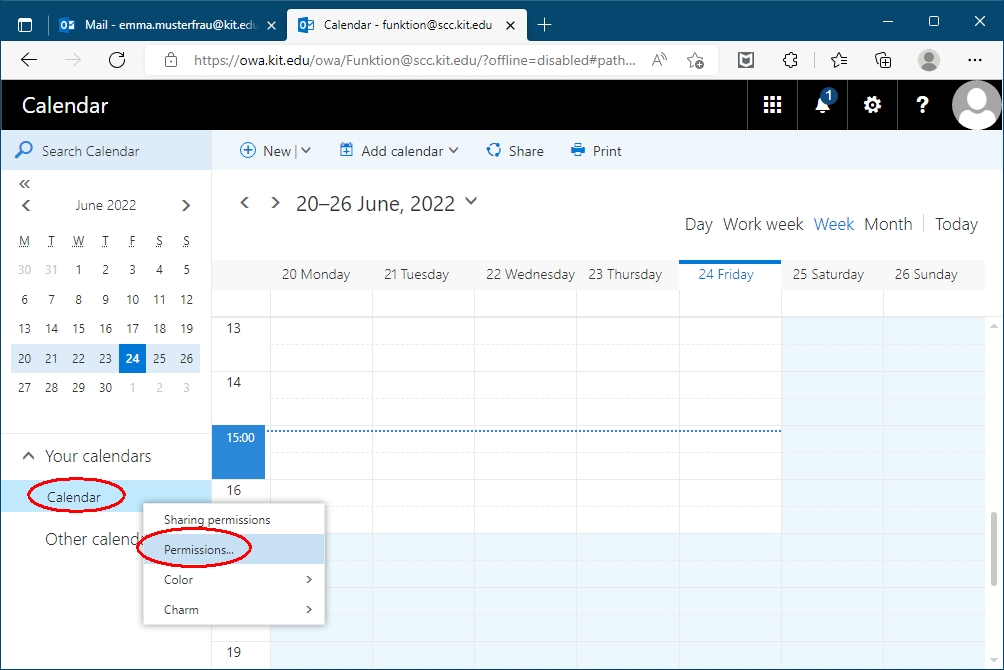
- Change permission on the corresponding entry or click the x on the far right to remove.
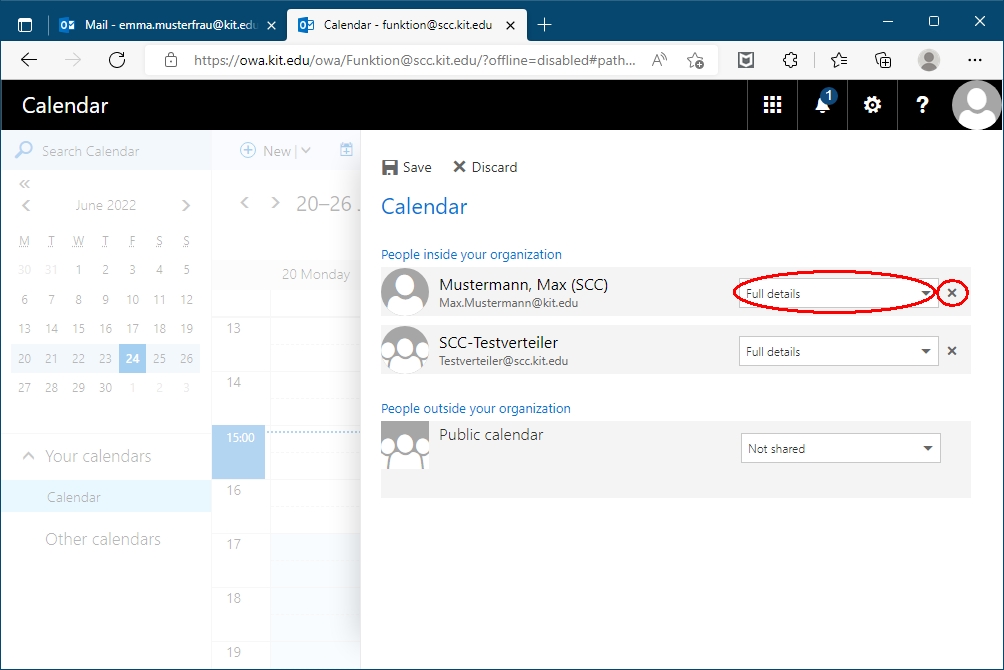
- Save
Note: A notification mail with subject "I've changed permissions on a shared calendar" will be sent to the changed recipient. If you do not want a notification to be sent, use Outlook.
- Right click on Calendar -> Permissions ...
- Add permission
With Thunderbird
Setting folder permissions is not possible with Thunderbird. Use OWA or Outlook. If Outlook is not available to you, you can use it via our RDS servers.

