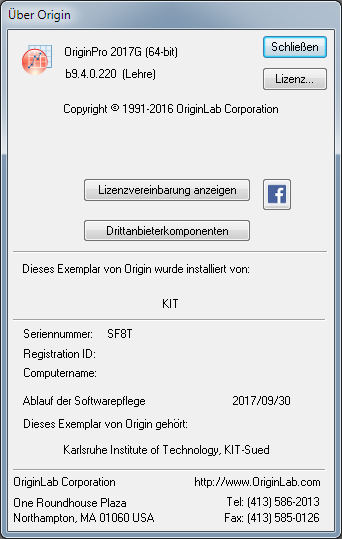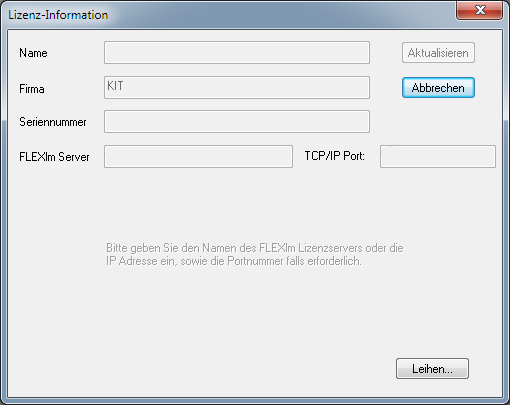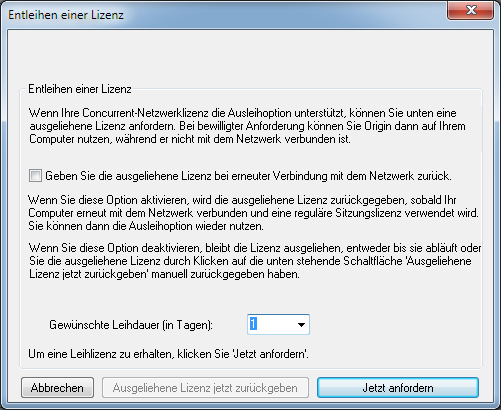- Akademische Forschung und Lehre
- Mitarbeiter des KIT
- Studierende des KIT (auch auf privaten Geräten)
-
Origin Pro
-
Technical scientific data analysis and data visualization
- Contact Person:
Origin Pro
Current version: 2023 (10.0)
In version 2023 more features have been added. Information about the new features of version 2023 can be found here. A corresponding screencast(english version) is also available. The current introductory documentation can be found on our FTP server from the campus network.
The license was extended in one-year steps for another 3 years until 30.09.2026.
Renewal of the license
A current license key has already been installed on the license server. If you have a single user license, follow these steps to renew (every october):
- Start Origin. Select Help / Activate License.
- Click the License button.
- The product key is already entered in the License Activation dialog. Click the Activate button.
- After the activation process is complete, select Help / About Origin to verify that the updated software maintenance expiration date is correct.
Info
This is a purchase license, which means that there is no time limit on using the latest current version before the software maintenance expires via the License Manager (Network Version). The options Faculty-Home-Use single user for employees and Student-Home-Use single user for students are included in the software maintenance. The single-user licenses are limited to the software maintenance period. All updates during the maintenance period are included.
The software is available in the KIT SCC software store (KIT employees and students).
Origin is one of the leading applications for technical scientific data analysis and data visualization (2D and 3D). The suite combines powerful data analysis tools, free programmability with C, use of the NAG library, and a variety of manipulable graph types under an intuitive and easy-to-learn user interface. Advanced data analysis features include statistics, signal processing, curve fitting, and impulse analysis.
Under the project explorer, all data and graphs are collected and managed in one file. Data can be transferred conveniently. The product is extensively customizable and parameterizable, so that complete workflows (evaluations and the creation of reports) can be prepared and then the data import, analysis and printout can be performed fully automatically.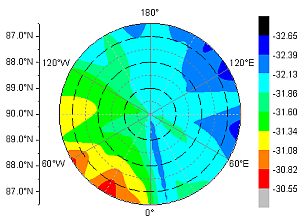
For more information, please refer to the manufacturer's website. A good description of the features of the package can also be found on the web page of the German distributor Additive about Origin Pro.
KIT has purchased a campus license for Origin Pro. This is a purchase license and includes a three-year maintenance contract as well as "home use rights". The maintenance contract guarantees technical support and free updates within the maintenance period. Origin Pro runs as part of the campus license in conjunction with a license server centrally installed at the data center. To use the software, the PC must be located within the KIT data network or connected to the KIT network via a VPN tunnel. Furthermore, it is possible to "borrow" a license from the license server for a maximum of 7 days. The software will then run until the expiration of the loan period even without the PC having to be connected to the data network. The next time the PC is connected to the license server, the license is automatically returned.
A single-user installation is also possible, which is independent of the license server. However, this initially runs at most until the end of the current contract period and must then be renewed. So if you want to use Origin e.g. on a notebook or on a research trip, order a free single user license directly from our software store.
For deployment via e.g. a terminal server and remote desktop access, a network license must be used as the license type on the server. A single user license does not work !
Installing Origin Pro
License Models
Origin Pro runs as part of the campus license in conjunction with a license server centrally installed at the data center. To use the software, the PC must be located within the campus network or connected to the campus network via a VPN tunnel. Furthermore, it is possible to "borrow" a license from the license server for a maximum of 7 days. The software will then run until the expiration of the loan period even without the PC having to be connected to the data network. The next time the PC is connected to the license server, the license is automatically returned and can of course be borrowed again.
Instructions for automatic installation can be found under "Links" and "MSI Installation".
In parallel, a standalone installation is also possible, which is independent of the license server. So if you want to use Origin e.g. on a notebook or on a research trip, order a single user license in our software store. You will then automatically receive the appropriate product serial number.
For deployment via e.g. a terminal server and remote desktop access, a network license must be used as the license type on the server. A single user license does not work !
Please note: For the necessary registration you have to use an email address ending on kit.edu.
Installation
You can find the installation files under "My Downloads" in the KIT SCC-Shop. You need the following info before you start the installation.
Network installation:
|
You can find this info in the mail that is automatically sent to your kit.edu email address after ordering from KIT SCC store. |
Single user installation:
|
You can find the serial number in the mail that is automatically sent to your kit.edu email address after ordering from KIT SCC store. |
|
You can find this info in the file origin-authorization-2023.txt which you can find under "My Downloads" in the KIT SCC Shop. |
Start the installation program setup.exe. You will get the following windows:
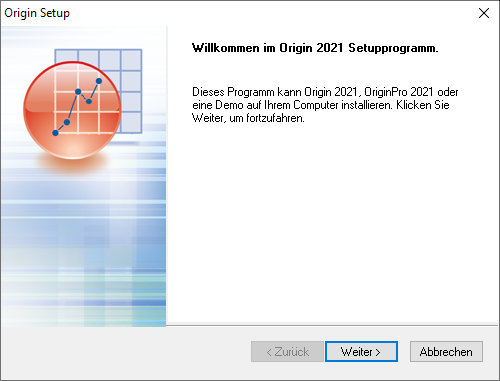
Click "Next >".
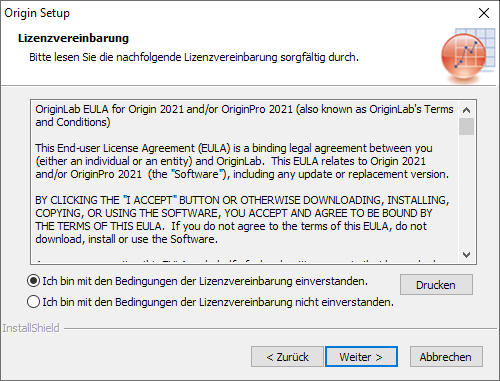
Read the license agreement and confirm it with "Yes".
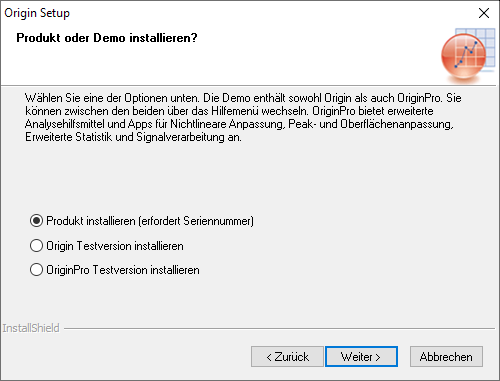
Click "Next >".
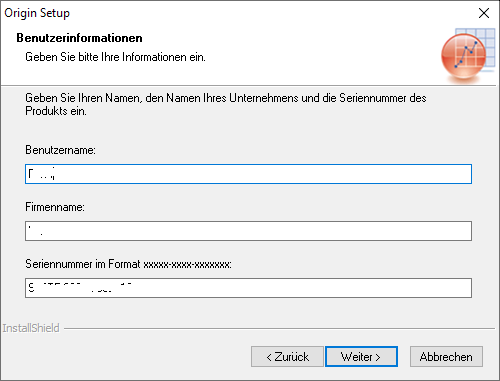
Now enter your data and the product serial number you received via the software store.
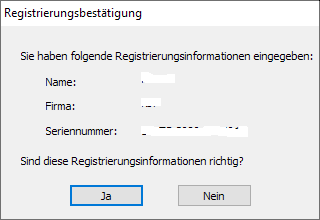
Now check and confirm the entered data.
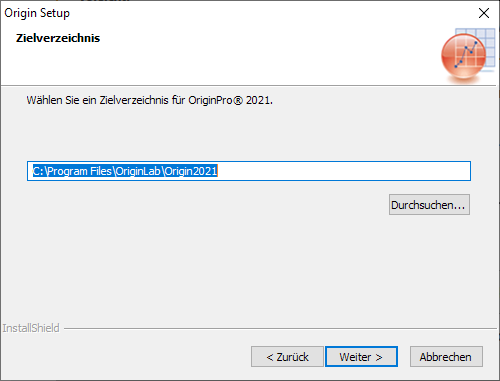
After that, the installation directory will be requested. Click on "Next >".
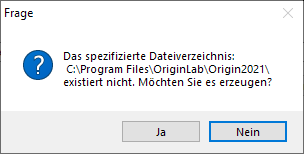
If it does not exist, you will be asked whether the directory should be created. Click on "Yes".

Specify which modules are to be installed. Click on "Next >".
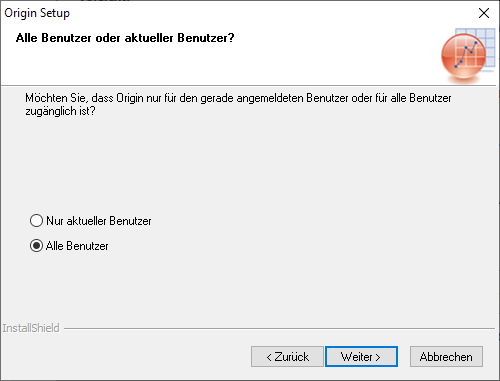
Specify who should be able to use the software on your computer. Click on "Next >".
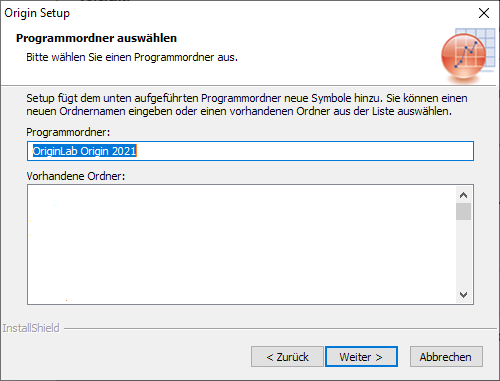
Specify where the program should be placed in the Start menu. Click on "Next >".
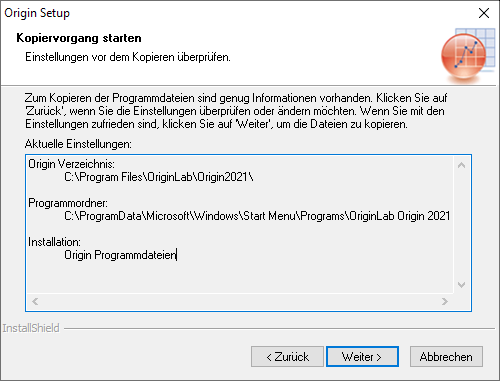
Here you can check if everything is ok. Click on "Next >" and the installation will start.
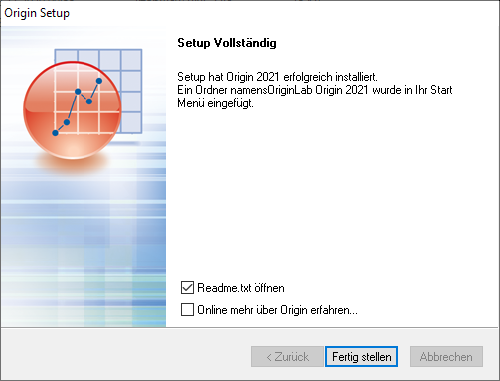
Click on "Finish".
Now launch Origin Pro 2022.
Origin will now ask for the location of the user data. Confirm the default entry or change it if you want. Click "Ok."
Network Installation:
|
You can find this info in the mail that is automatically sent to your kit.edu email address after you place an order in the KIT SCC Shop. |
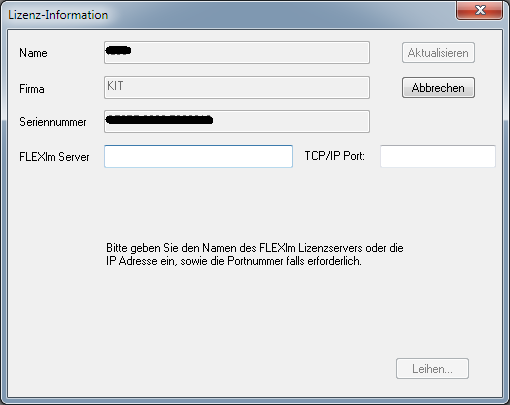
If the connection to the license server could be established, Origin will be set up to work and you can start working with Origin immediately.
Single user installation:
|
You can find the serial number in the mail that is automatically sent to your kit.edu email address after you place your order in the KIT SCC store. |
|
You can find this information in the file origin-authorization-2022.txtwhich you can find under "My Downloads" in the KIT SCC Shop. |
Log in to originalb.com. Copy the URL you find in the file origin-authorization-2023.txt into a web browser.
Log in to OriginLab now using your account or email address. If you do not have an account yet, you can create one directly.
Important: You must use your kit.edu email address to register with OriginLab.
On the next page, please click "Request" and you will receive an email to your kit.edu email address containing the product key. You can use this key directly to activate the product during installation or later by selecting "Help / Activate License ..." or by selecting " Help / About Origin ... / License ..." in the following window.
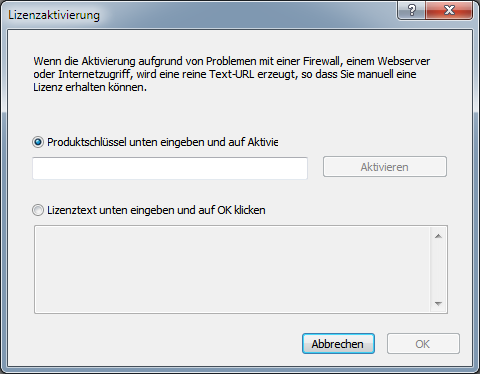
Recommendation:
Please register now via "Help" / "Online Registration..." and the software with OriginLab. This way you will always get the latest info and updates and have access to a lot of useful information, tips and tricks.
Origin MSI Installation
OriginLab documents the automated installation via an MSI package on this web page.
Renew license
License renewal
Network version
A current license key is installed on the license server.
Single user version (Home-Use)
License files for single user licenses are only issued until the end of the respective maintenance year (30.9.) and not until the end of the license agreement. If you have a single-user license, to renew after 9/30, simply do the following:
- Launch Origin. Select Help / Activate License.
- Click the License button.
- The product key is already entered in the License Activation dialog. Click the Activate button.
- After the activation process is complete, select Help / About Origin to verify that the updated software maintenance expiration date is correct.
Borrow Origin Pro License
Origin allows borrowing of licenses. This is useful if, for example, you are on a business trip or do not have a connection to the license server during lectures and tutorials. To do this, go to the Help menu. There you will see the following window under About Origin:
If you click on License... and in the following window click on Borrow... you can borrow a license for a maximum of 6 days by clicking Request Now.
Origin Updates
Origin software updates can be obtained directly from OriginLab's web page.
To install, follow these steps:
- Close Origin Pro and all other applications.
- Download the latest service update from the URL above.
- Save the update in the Updates folder of your Origin installation directory.
- Start the update by double-clicking on it.
- After the update is complete, launch Origin. You should now update the help files by going to the Help menu and checking for updates . .. Execute. You will now see any existing help files and can install them directly.